Automatically Import WPForms Leads Into Salesforce Account
WPforms Salesforce add-ons allow you to import all your email or leads directly into your Salesforce account. With the help of these Salesforce add-ons you don’t have to break your head behind manual migration of leads.
WPforms is the WordPress plugin that allows you to create forms easily. WPforms not only allow easy workflow but also provide you with customer insights. In a world where managing time is most important, working manually is time-consuming and less efficient. Therefore, there is a Salesforce add-on for WPforms which allows you to send WPForms Leads Into Salesforce account by using conditional logic in WPforms forms and sending it to Salesforce CRM (customer relationship management) software, automatically.
There may be a situation where you have to forward the form entry to your colleagues who don’t have any access to your WordPress dashboard or maybe a situation where you have to copy all the leads to your Salesforce account. And doing so, manually, will cost you a lot of time. For such situations, the Salesforce add-on is a perfect update.
You may also be interested in FOMO plugins, Gutenberg blocks Plugins, and Lead Generation Plugins.
WPforms Feature
WPforms is one of the best contact form WordPress plugins which doesn’t take much time to build creative contact forms, subscription forms, payment forms, etc. The drag and drop feature of WPforms allows you to easily add, rearrange and create fields and complete the form in very little time.
You can either start from the scratch or use the pre-built form template available. It is mobile responsive which means you can use it on mobile, tablets or laptops. Any payments can be collected easily without writing any code for the same. There are several other features that makes it flexible, accurate, and efficient.
Features :
- Online form builder
- Form templates
- Spam protection
- Instant form notification
- Smart form confirmation
- File uploads
- Multi page forms
- Smart conditional logic
- User registration forms
- Post submissions
- Geo location
- Custom captcha
- Surveys and polls
- Form abandonment
- Form locker
- Offline forms
- Form landing page
Steps to use Salesforce
In order to collect WPForms Leads Into Salesforce we have to create Salesforce app first
- To use Salesforce add-on in WPforms you have to install WPforms and get your license verified. After that make sure you should activate the WPforms Salesforce addons
- To Salesforce app you can create an account or log in to your existing Salesforce account. then switched to Salesforce classic dashboard by clicking on your profile icon and selecting Switch to Salesforce classic option.
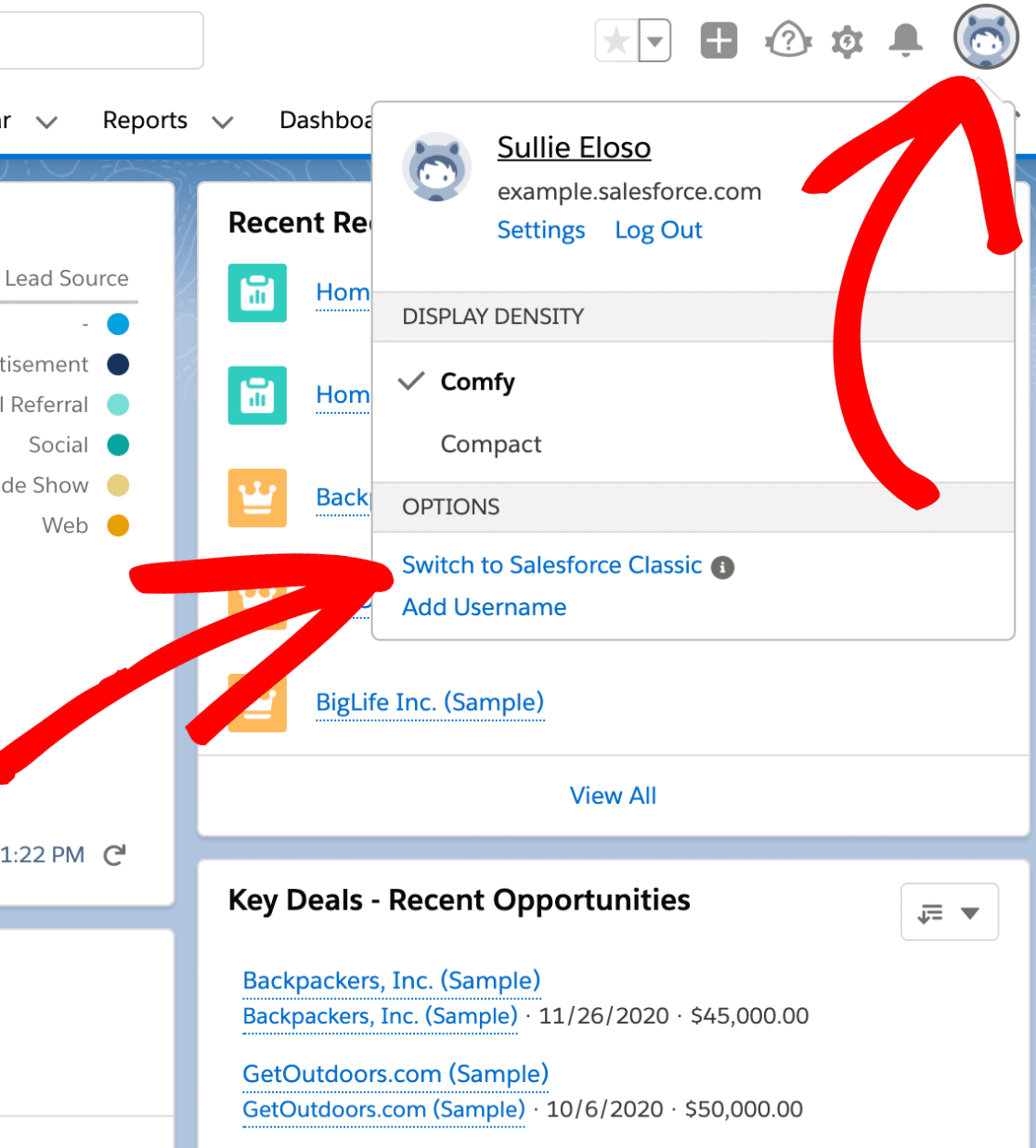
- After installing Salesforce, you’ve to create a new app by clicking on the setup in the navigation bar.
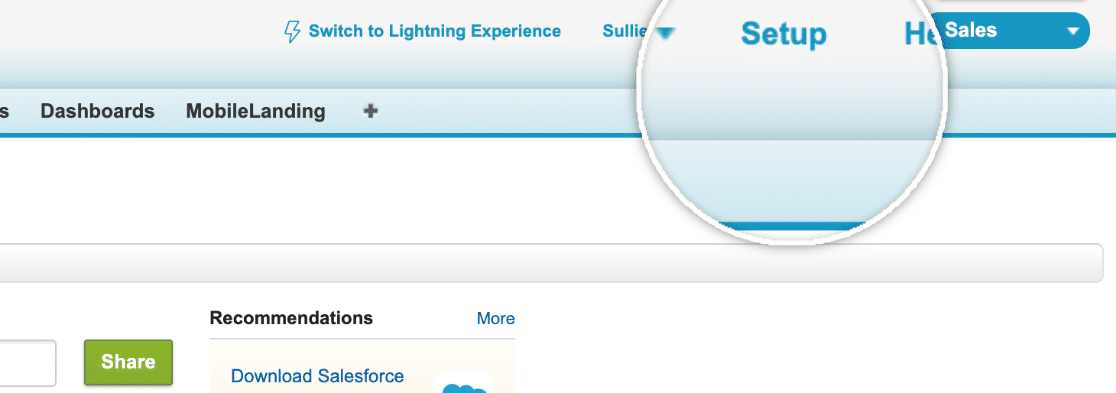
- Search for Apps in the left panel search bar and then click on build then select create then click on apps.
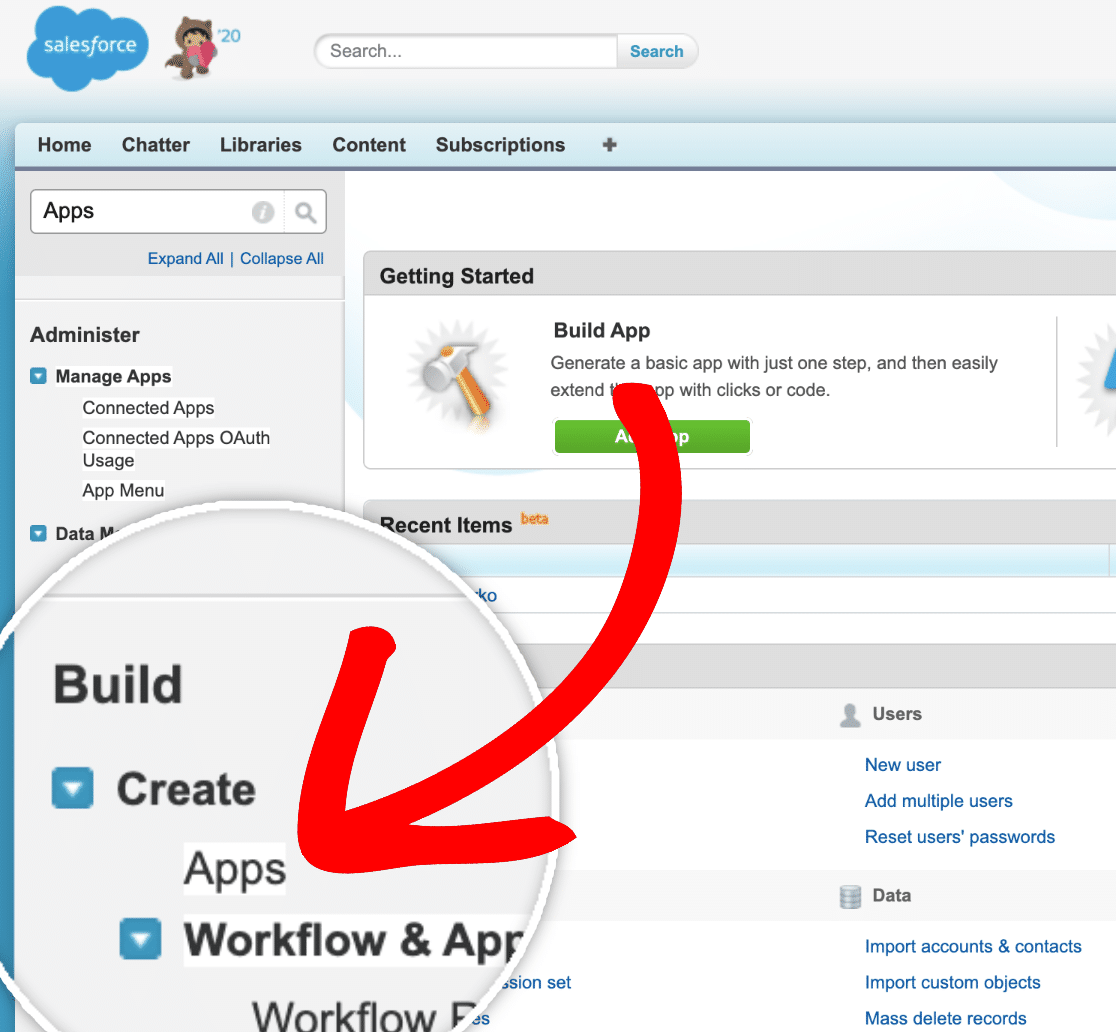
- Go to the end of the page and click on New in the connected apps section.
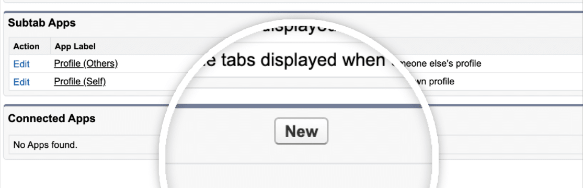
- Fill out all the required information such as connected app name, API name, email, phone, etc.
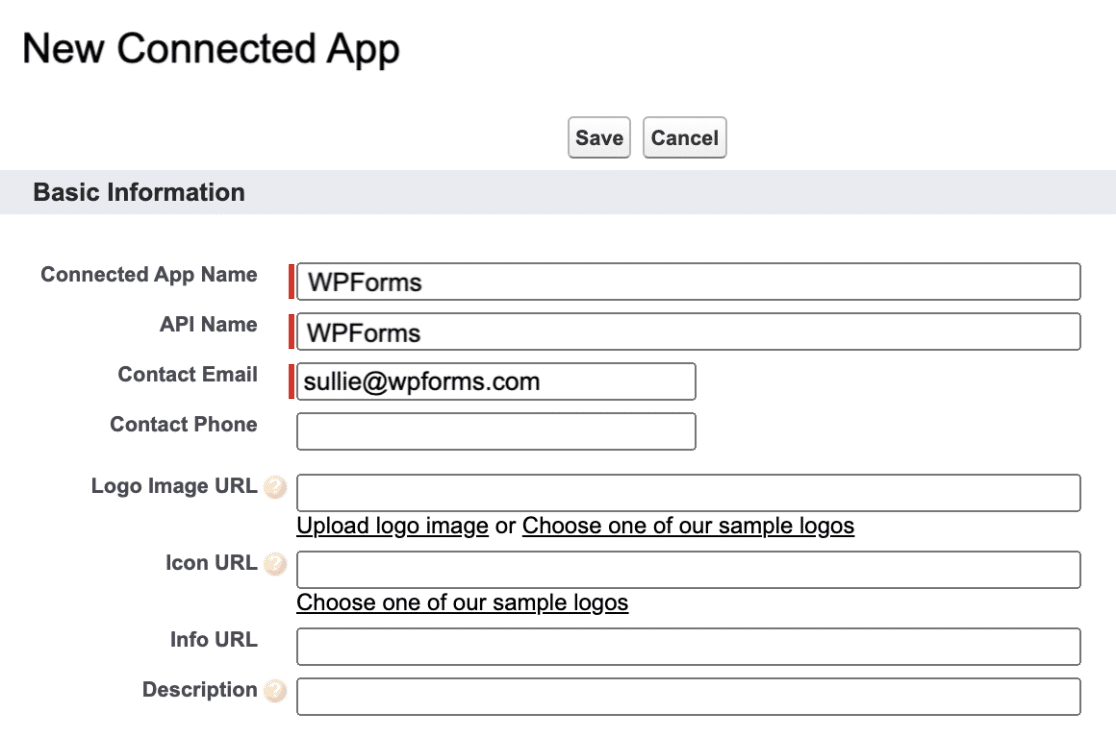
- Enable OAuth settings for connected apps to have access and fill up all the information such as callback URL and selected OAuth scopes.
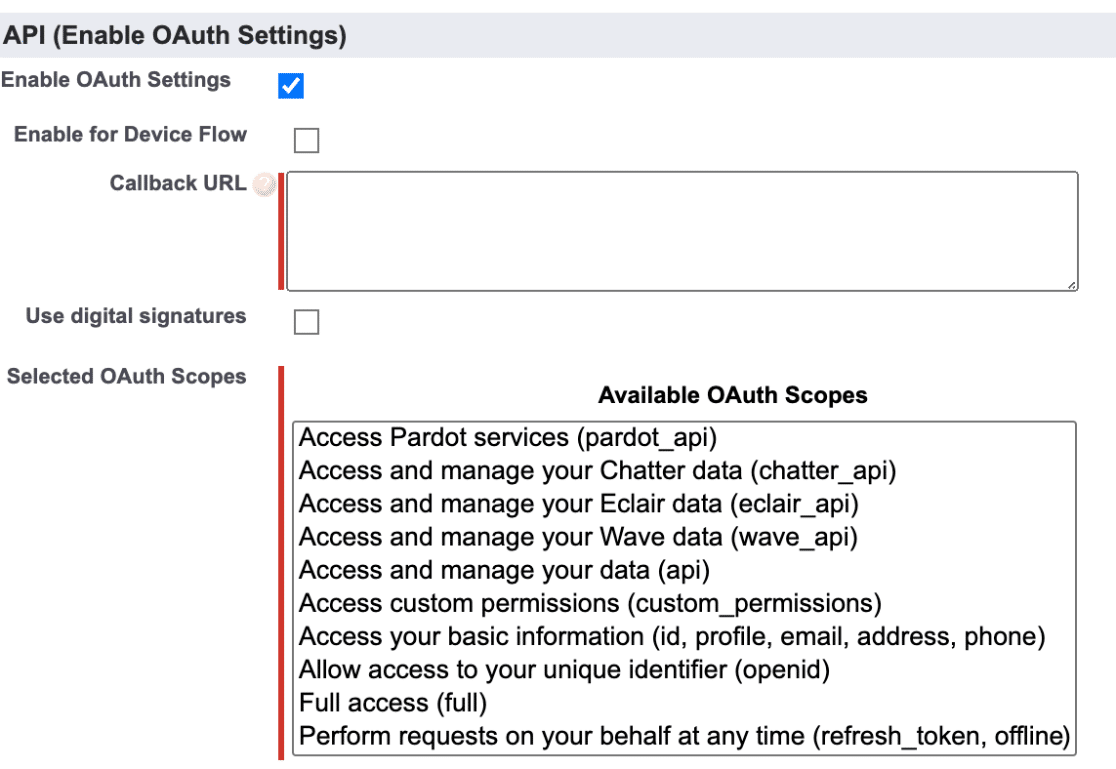
- To enter the callback URL, open WPforms in the new window and go to settings in the navigation bar and click on integration and expand the Salesforce section by clicking on it. A new button “add new button” will be visible. Click on it and copy the callback URL.
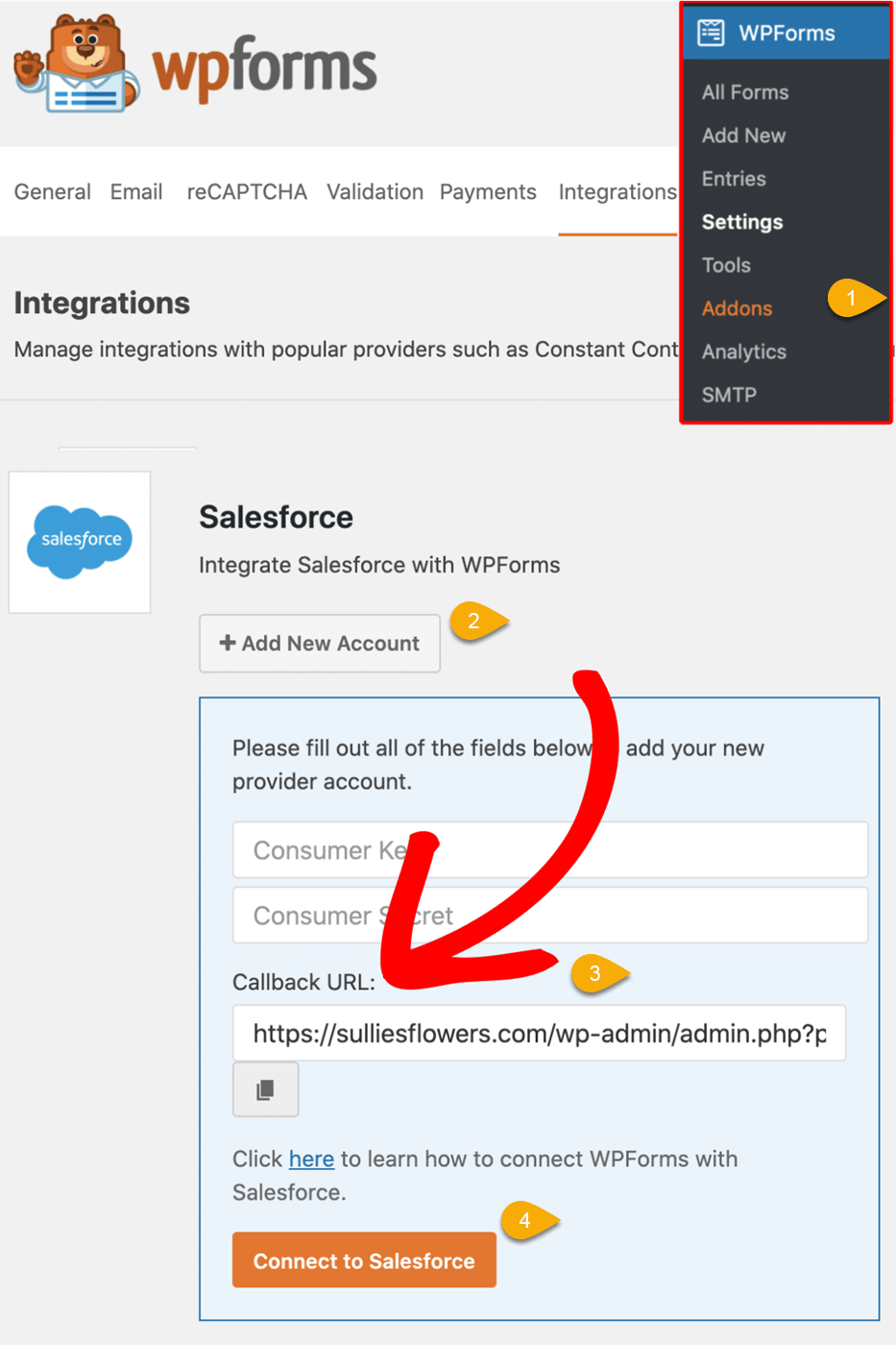
and now Go back to your previous window and paste the callback URL. At the end of the page, click on the Save button and you are done.
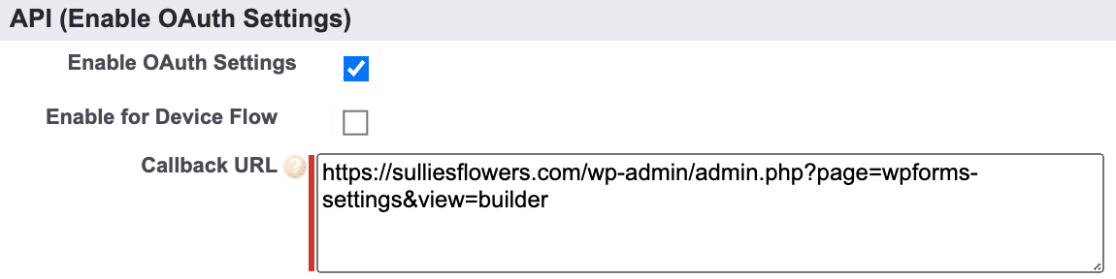
After creating a new app, all you have to do is connect Salesforce to WPforms by:
- Open your API information after clicking on the continue button and copy your consumer key and consumer secret. (Consumer key is available below the API information and consumer secret can be seen after clicking on “click to reveal” on the bottom right side of the page.)
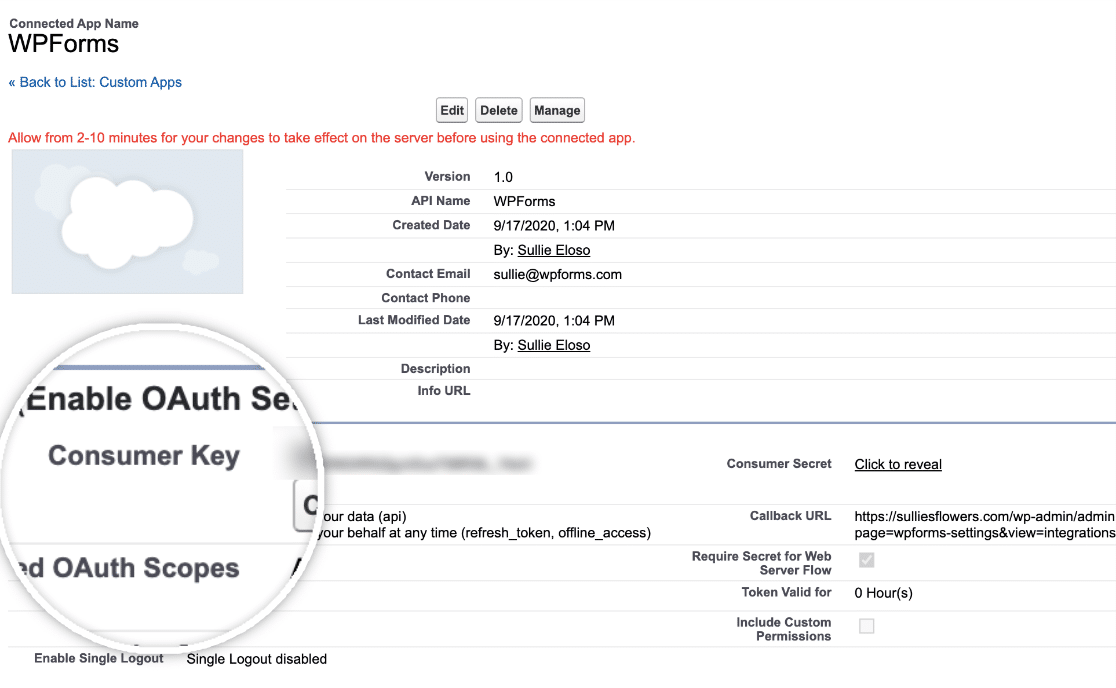
- Go back to the new window that you opened previously and paste the consumer key and consumer secret there.
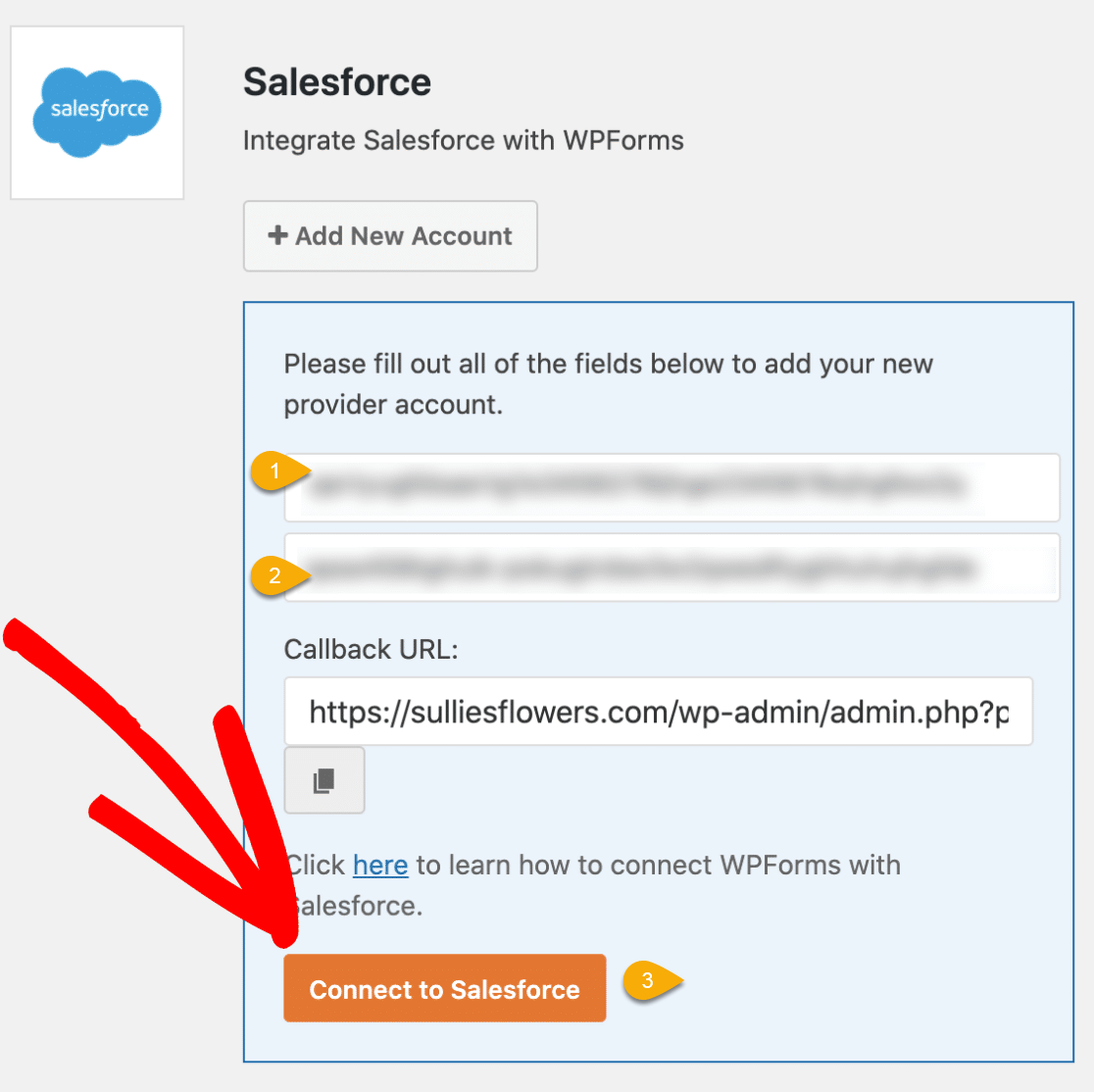
- After entering all the information, click on the connect to Salesforce and log in to your Salesforce account again.
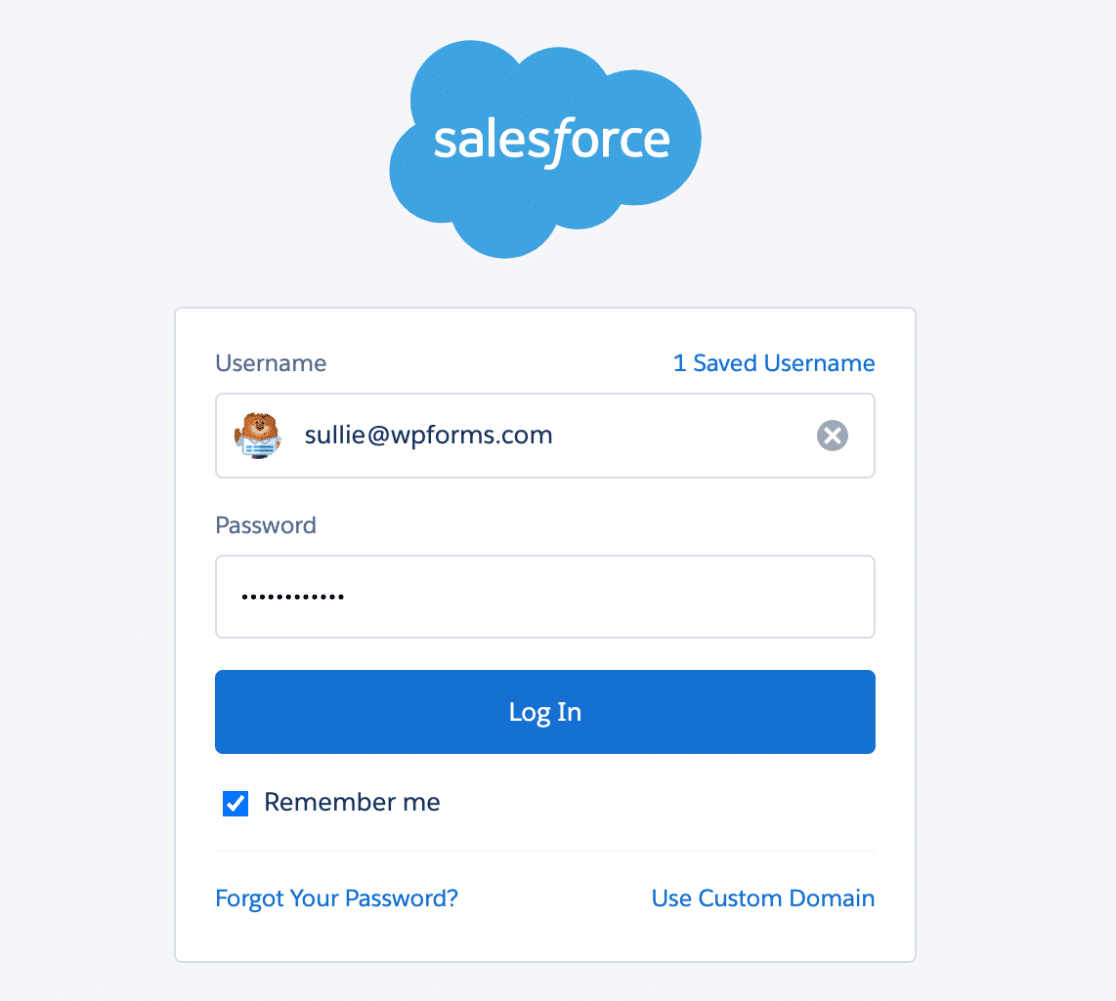
- After logging in, allow access and your Salesforce connection is done.
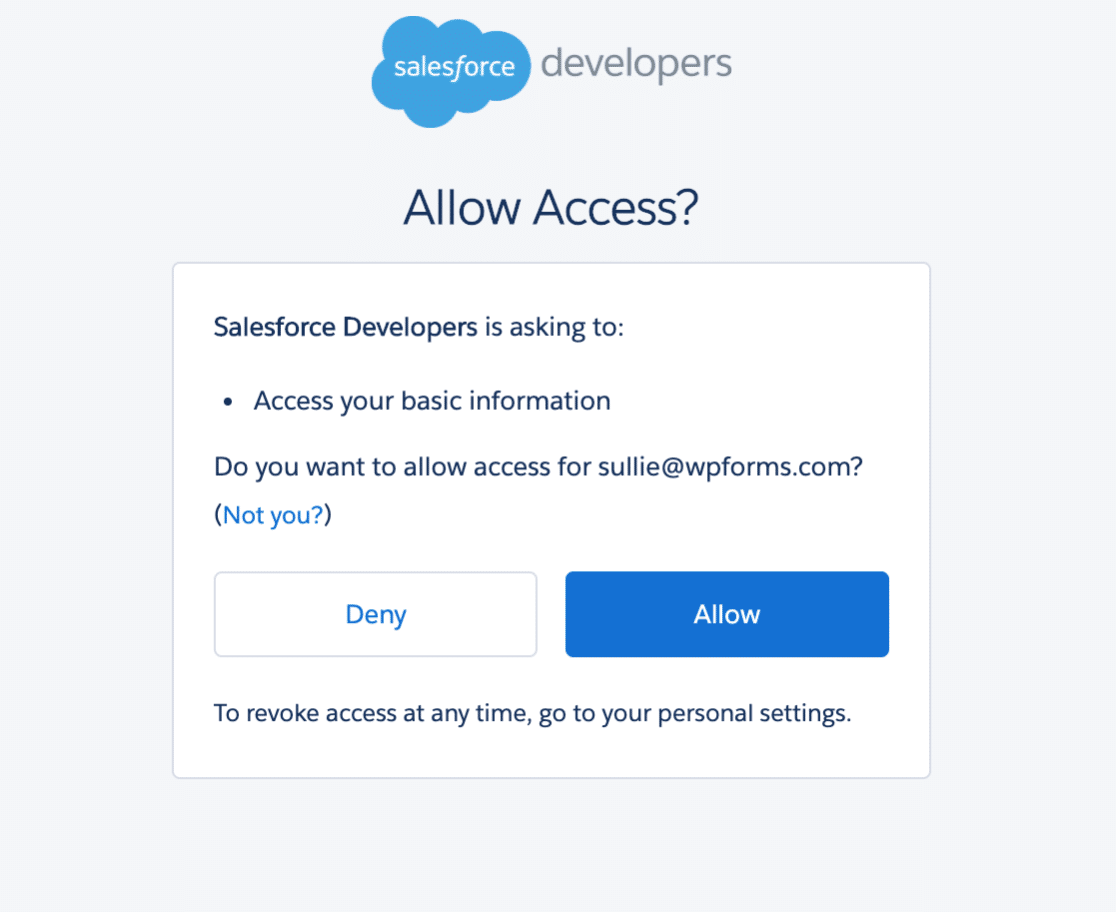
Steps to integrate Salesforce with form
To start collecting leads, go to the form builder then,
- Create New Contact Form on your website using Pre built form then add their setting once you are done click on The Marketing Setting tab For Details tutorial on WPforms you can visit our YouTube video.
- Marketing Setting tab Click on Salesforce then Add a new connection between your form and Salesforce account
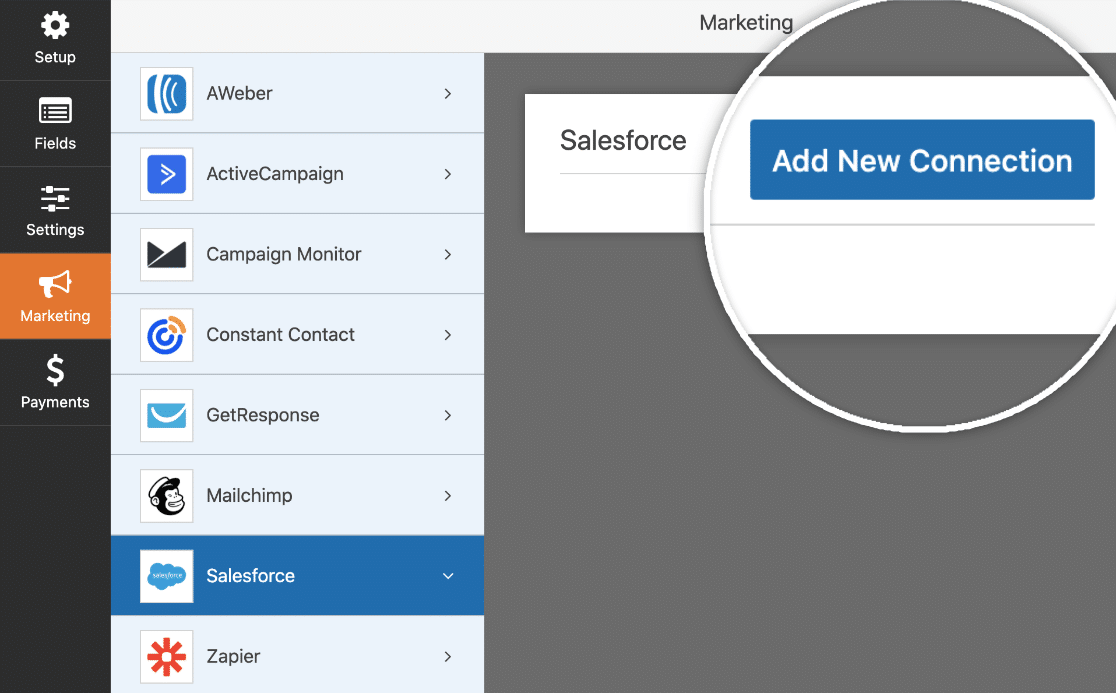
- Then specify what type of Salesforce objects you want to create (available options are contact, lead, case, account, campaign, opportunity, and product)
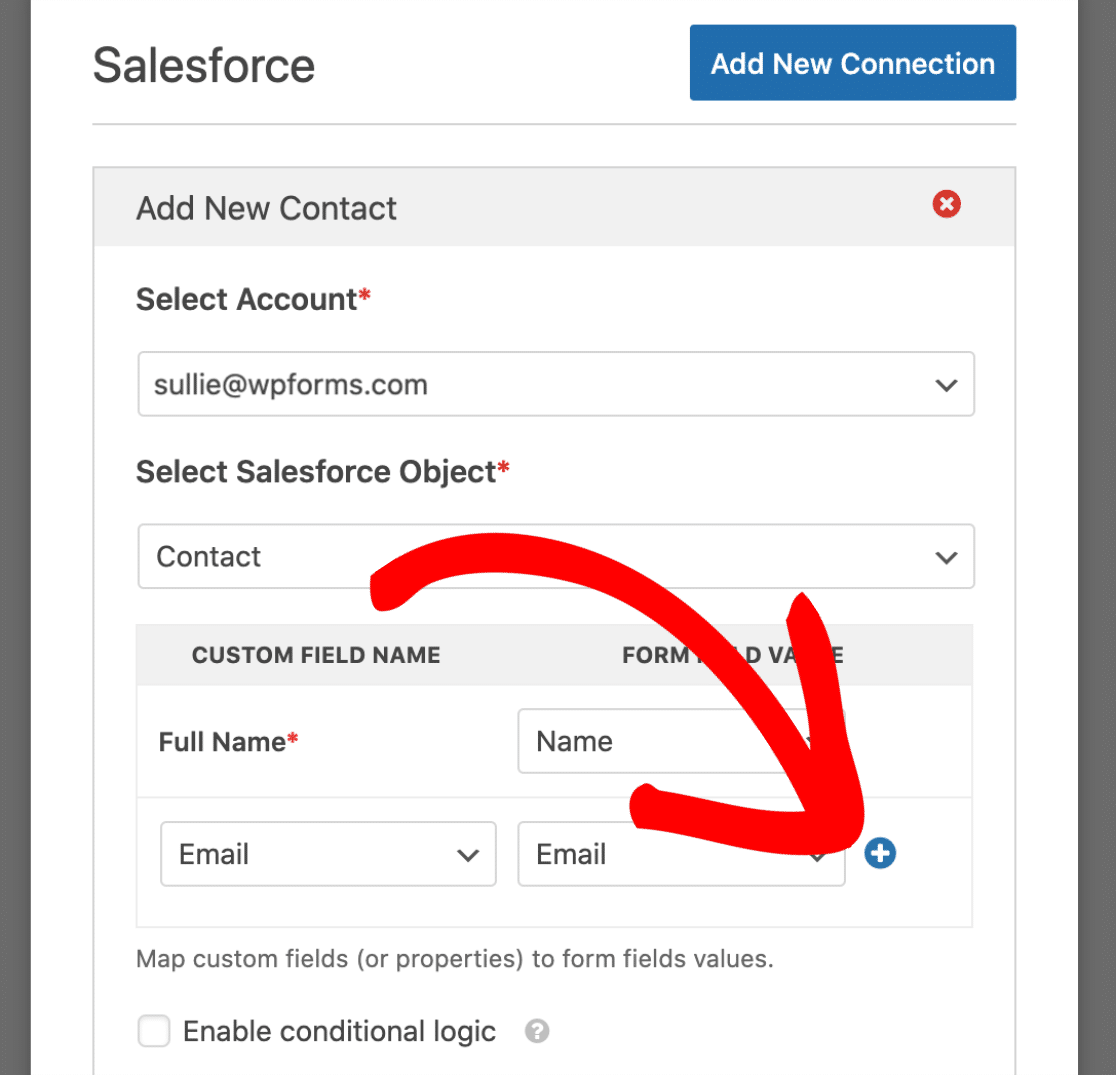
- Then map your form fields to your Salesforce fields so that data remains the same.
Once a user submits a form, according to the user selection, you can use conditional logic to see which form can be sent to the Salesforce account.
Conclusion
Salesforce addon in WPforms is used to manage form data and easily connect it to CRM without any hassle.

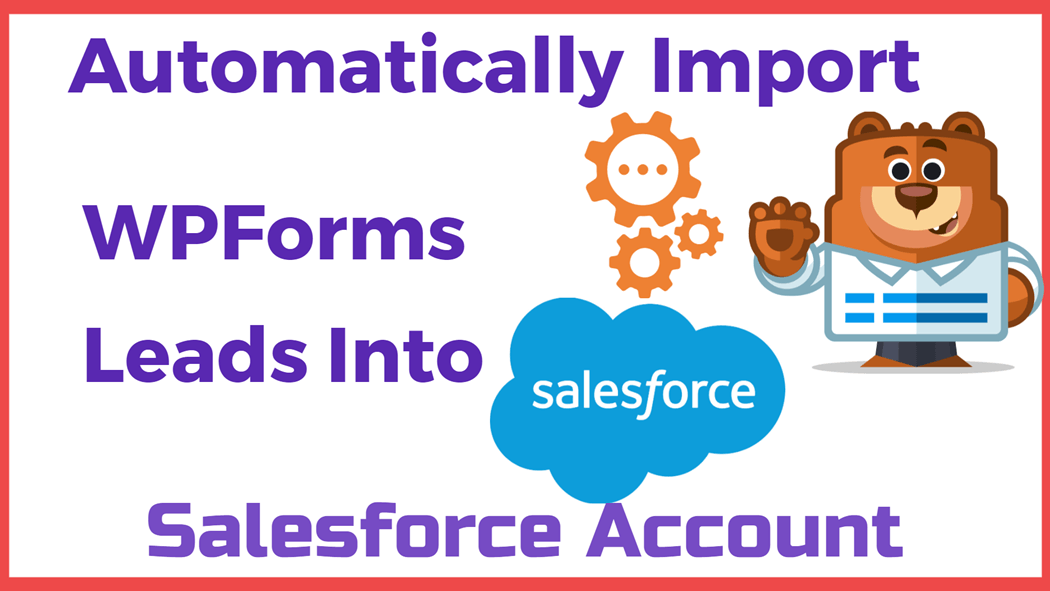





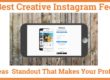
cool