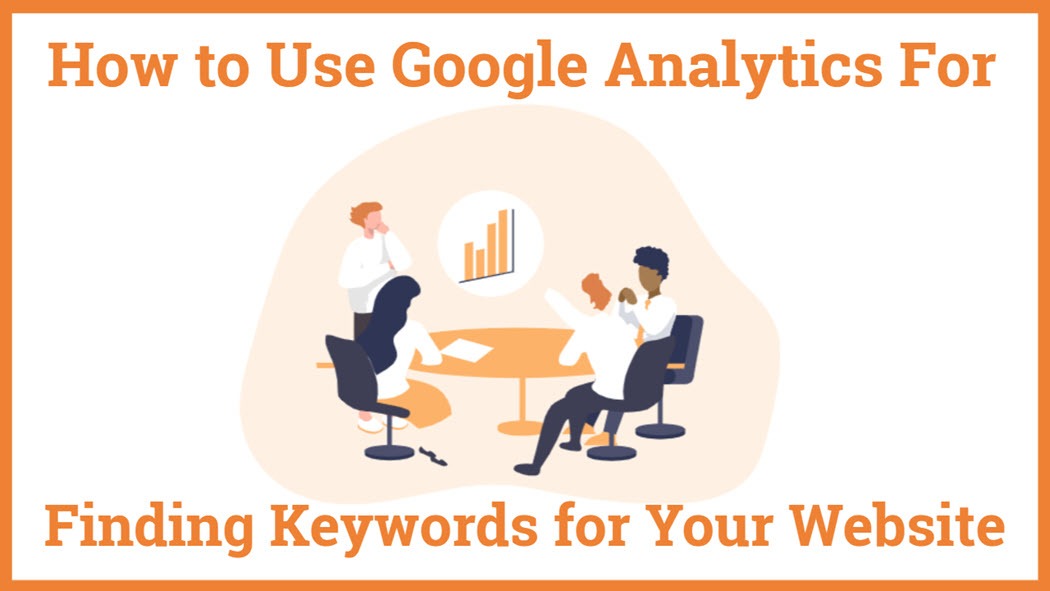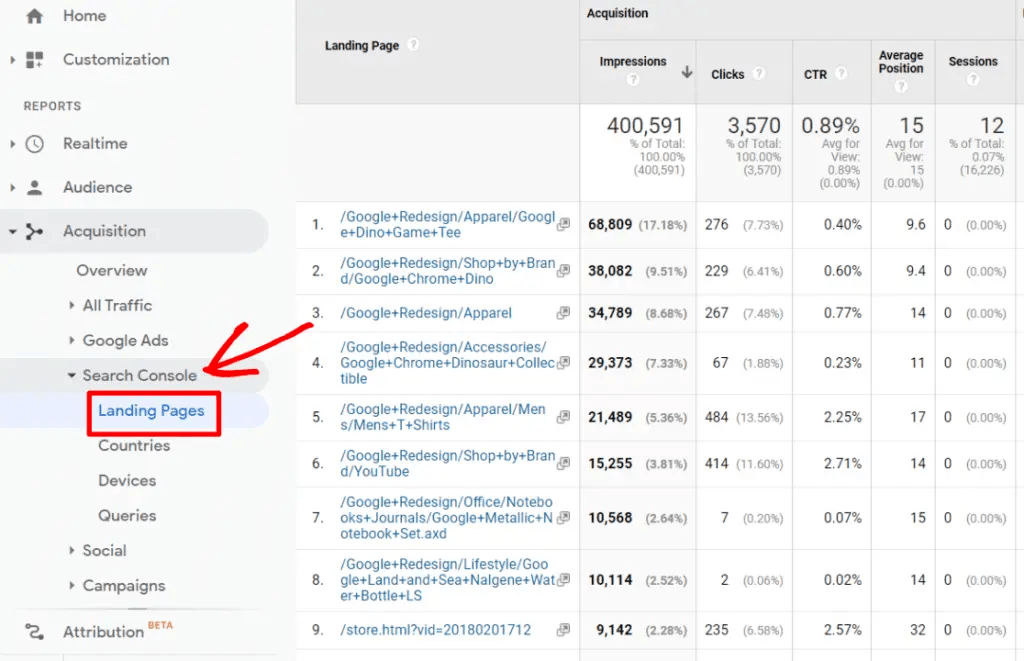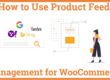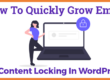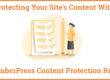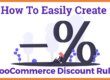How To Use Google Analytics For Finding Google search keywords
Google Analytics can be used for finding Google search keywords. It has builtin keywords university of your website because It stores all your website search queries that can be used for website SEO Audit.
Do you want to check what are the top keywords that your website ranks for? Keywords are a key ingredient for SEO and they play a major role in ranking your website on Google’s search. Keywords also help you find out what people search and how can you get found by your target audience.
So, where you can find keywords in Google Analytics? How can you determine the performance of your keywords? You can find the answers to all these questions with the help of Google Search Console you can easily find google search keywords. It helps you determine what keywords are ranking for your website and what terms the audience uses to find your site.
- Why is it important to track the top Keywords of Your Site?
- How Can You Use Google Analytics For Google search Finding Keywords in Your Website?
- Two ways to check your search console data are:
- Summing Up
Why is it important to track the top Keywords of Your Site?
Keywords are an integral component of Search Engine Optimization (SEO) and organic traffic. They play a major role in deciding the rankings of your website. Identifying what are the top keywords that your website ranks for helps you gain valuable insights into your website’s organic traffic. You can also compare your targeted keywords with the actual keywords to check if your SEO strategy is paying off. If the target keywords and the actual keywords are the same then your SEO is working well, however, if it’s the same, you might be starting to work on the SEO strategy.
How Can You Use Google Analytics For Finding Google search Keywords in Your Website?
Google Analytics Search Console is also an option for finding google search keywords and keywords phrases. It is a free tool by Google that helps you find the queries or terms people are searching to find your website. It also helps you optimize your website’s performance and traffic and thus, go upwards on Google’s search engine rankings. Google analytics also alerts you on critical issues such as site speed issues, audience behavior, location, age, and conversion report. These reports can help you fix them. Additionally, it helps you analyze your site’s clicks, impressions, and search engine positions.
Two ways to check your search console data are:
- You can log in to your google analytics account to check the google search keywords.
- You can use MonsterInsights Google Analytics WordPress Plugin to view your search console data inside your WordPress admin dashboard.
Method – 1. Using Search Console of Google Analytics Account To View Your Site’s Keywords
Google’s search console is an online marketing tool Google that helps you identify the top keywords on your site, fix the issues, and optimize your search engine rankings. Both Search Console and google analytics are linked with each other. You can also link your google ads account for paid keywords
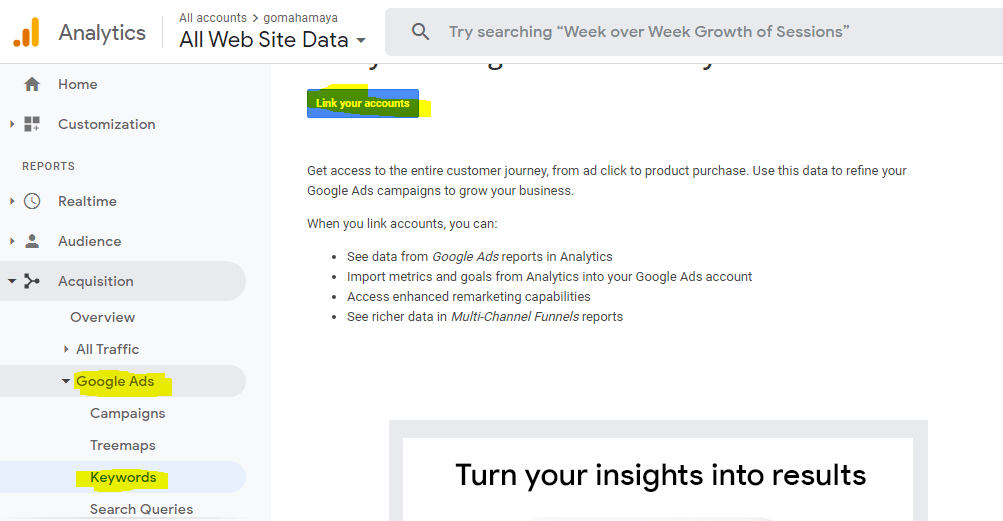
To begin with, go to your Google Analytics account and sign in for free. Thereafter, go to Reports and navigate to Search Console. Then, click on the queries tab. On the resulting page, you’ll find the top queries that people use to visit your site. The page also includes the keywords that you’ve searched for, the total number of clicks, the average position, and the CTR. Here, you can see all the data in a very simple way. You can also drill down and check which keywords and phrases work the best for your website and brings you maximum traffic. This gives you an overall insight into the organic traffic keywords you’re using on your site.
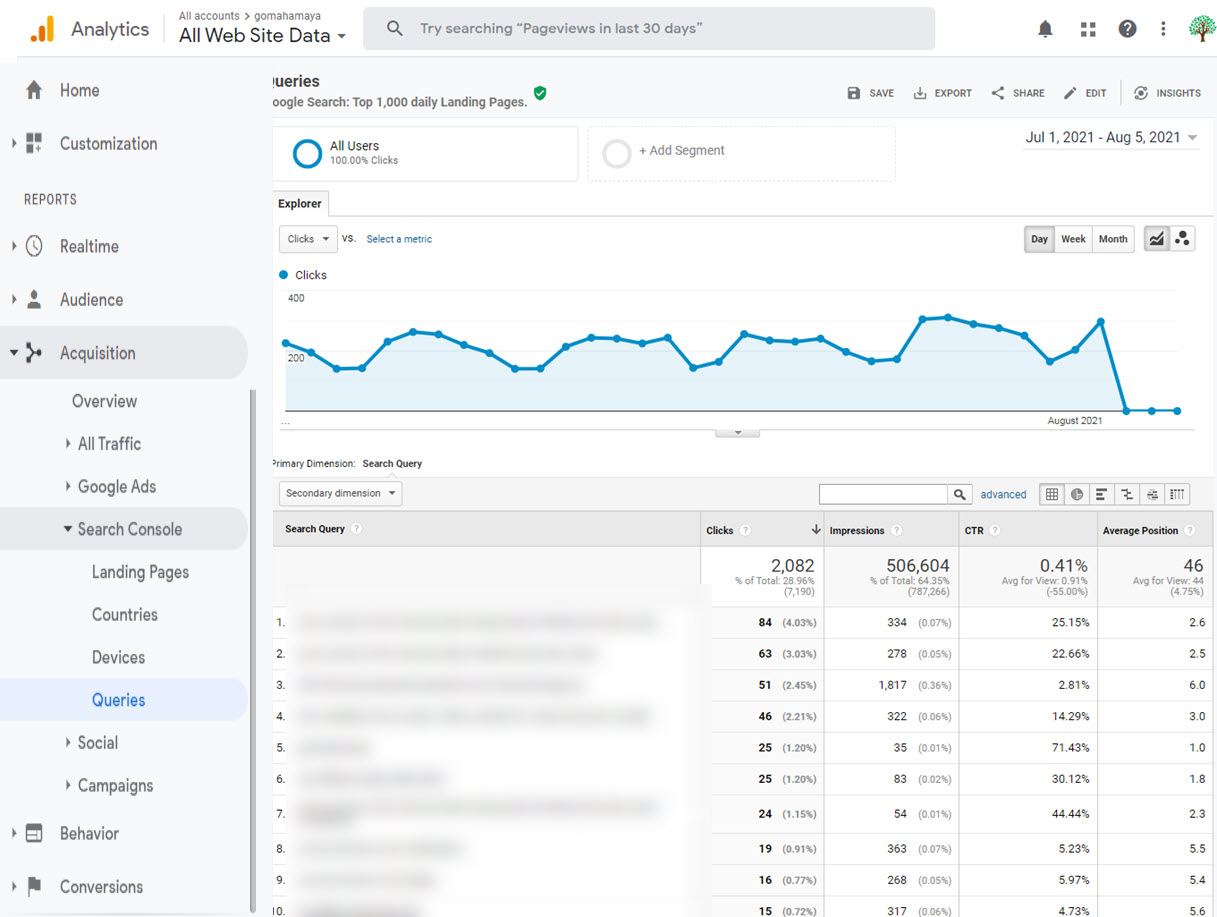
Thereafter, you have to check the keywords for specific pages. To do this, go to Acquisitions, click on the Search Console and select the Landing Pages. Here, you will see the links to your various pages and their total impressions, clicks, CTR, average positions, behavior, and conversions.
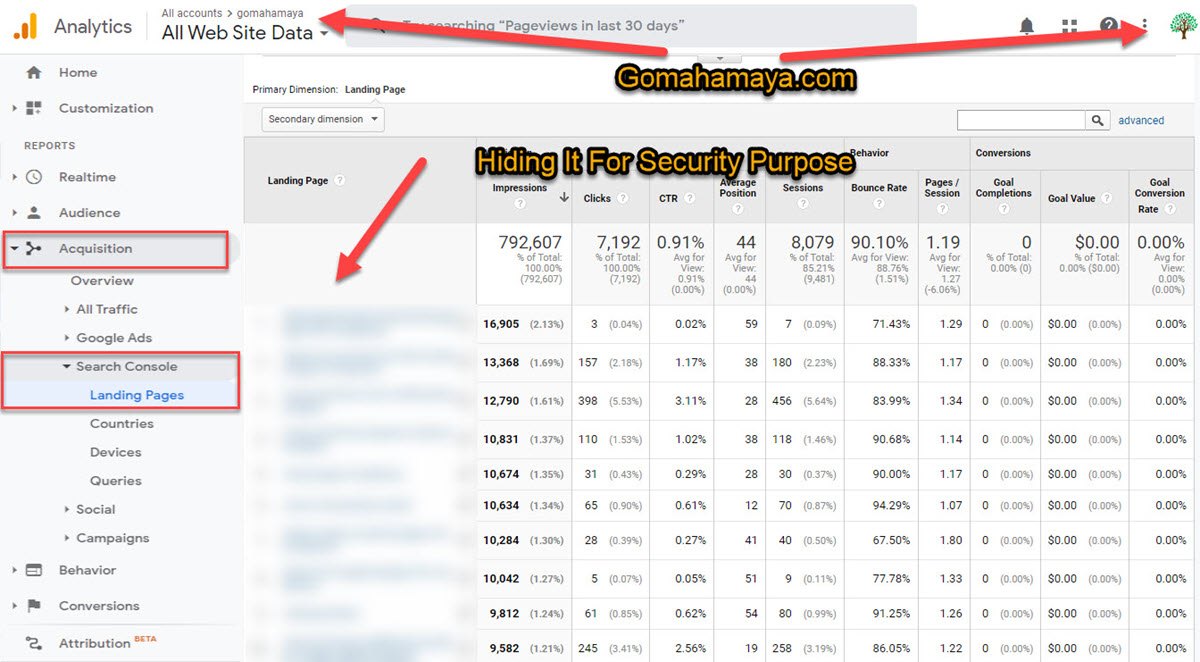
If you want to check the data and the insights of any specific landing page, click on the link and you’ll be redirected to a new page. Here, you can see the search queries (i.e. the keywords and the phrases) and the total impressions, clicks, CTR, average positions, behavior, and conversions for that particular page. You can use these results to optimize your search engine rankings and boost your website traffic.
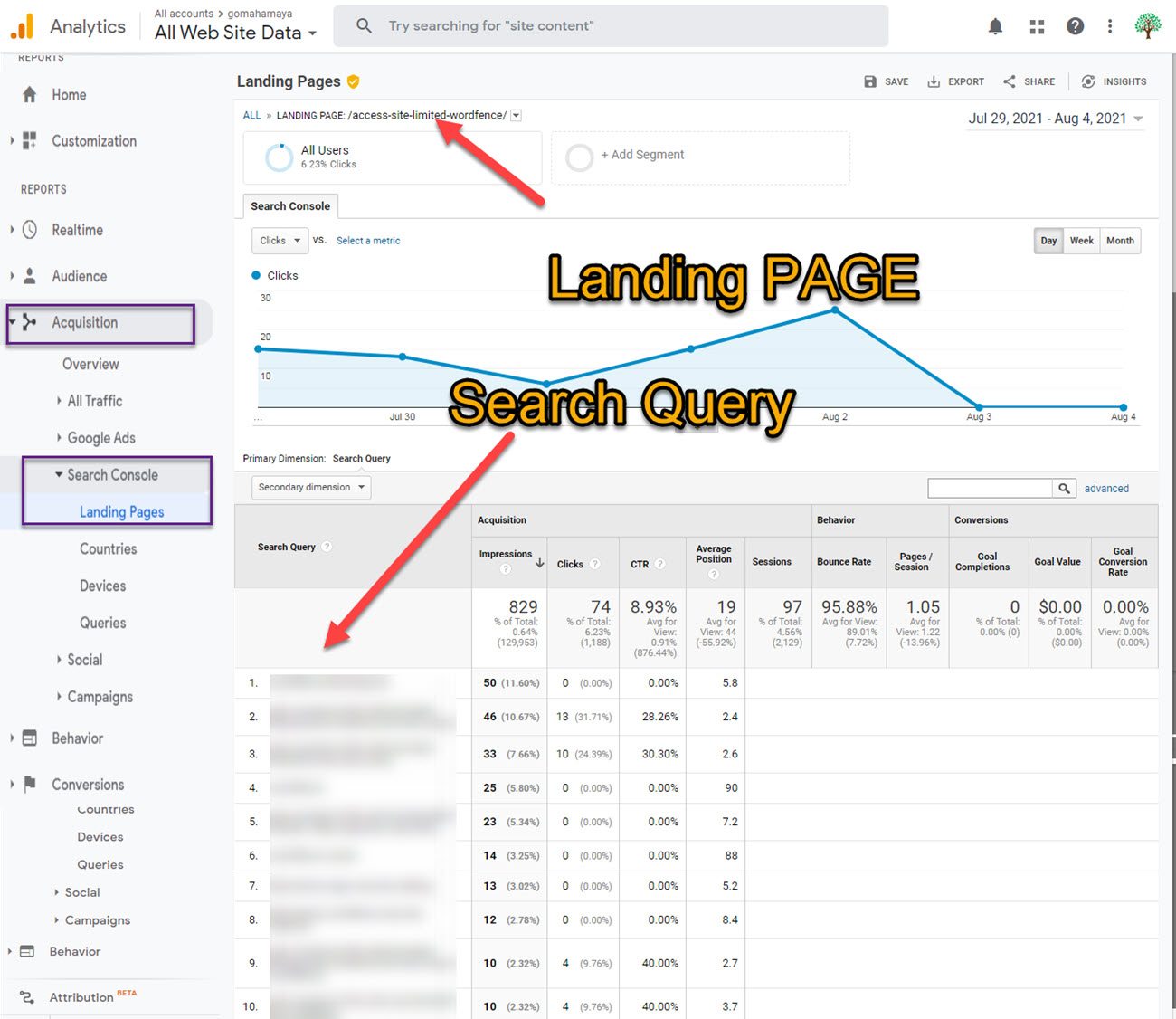
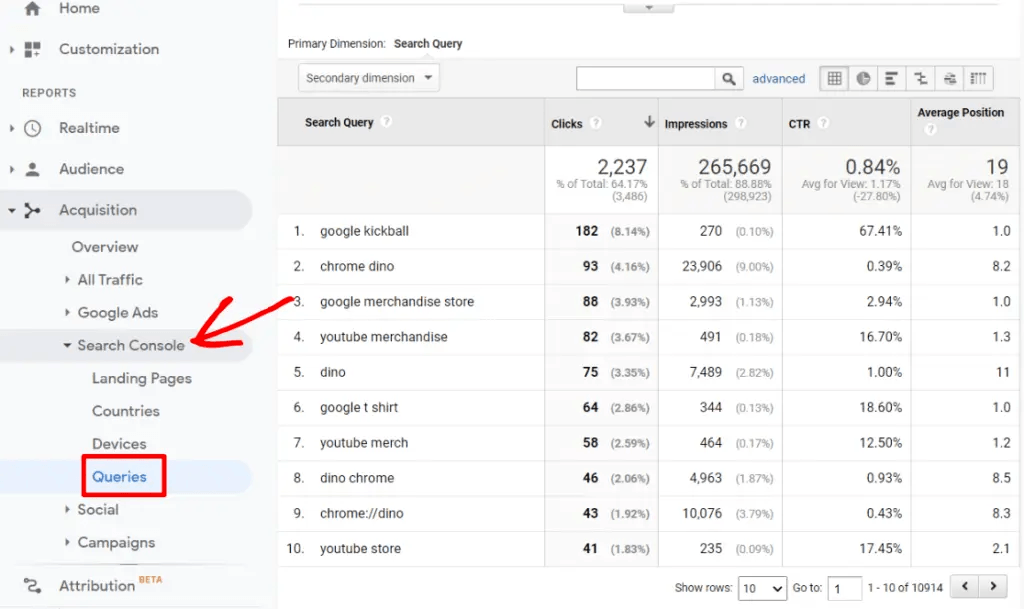
Method – 2. Use MonsterInsights WordPress Plugin To View Your Search Console Data Inside Your WordPress Admin Dashboard
Apart from the search console, you can use the MonsterInsights plugin as an alternative to finding your Keywords in the Google Analytics dashboard.
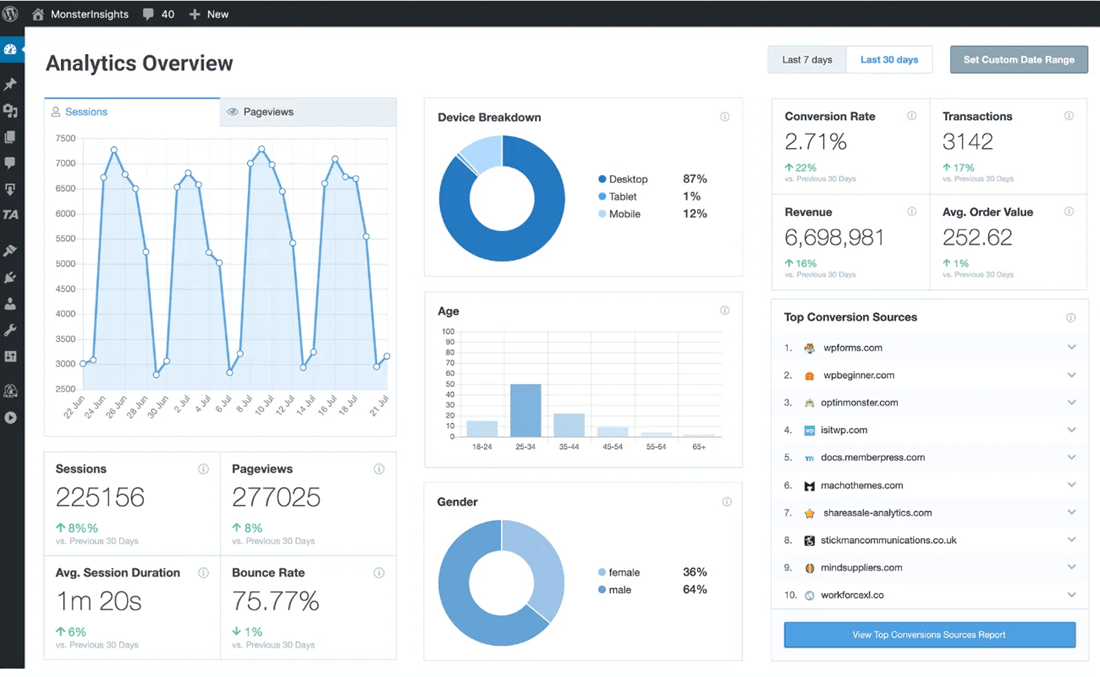
The plugin provides simple keyword reports and helps you track your website traffic. To begin with, install the MonsterInsights plugin (plus plan), and connect it to your Google’s Analytics account. Thereafter, you have to create a search console account (if you don’t have one already),
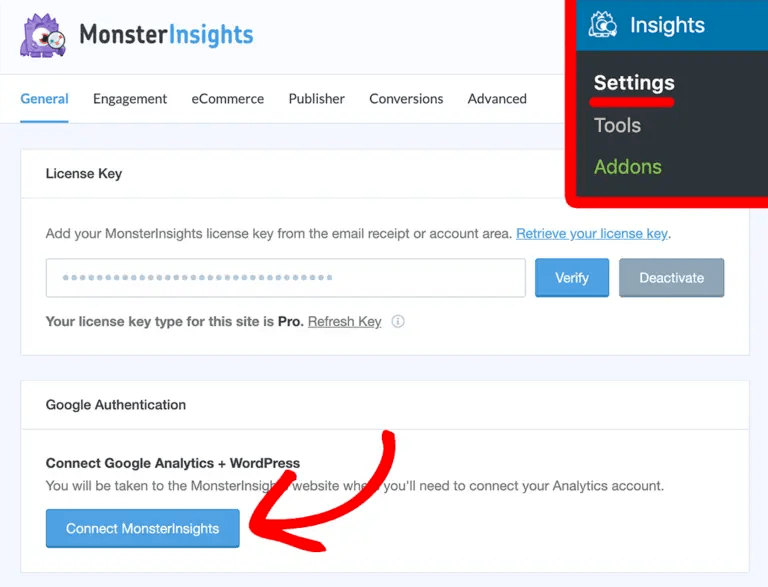
Thereafter, go to your WordPress dashboard, navigate to insights and click on the Reports. Then, go to the Search Console tab and you can view the top 50 search terms for your website. Here, you can see the total number of clicks, impressions, CTR, and average positions for your top 50 keywords. You can also export this report in PDF format.
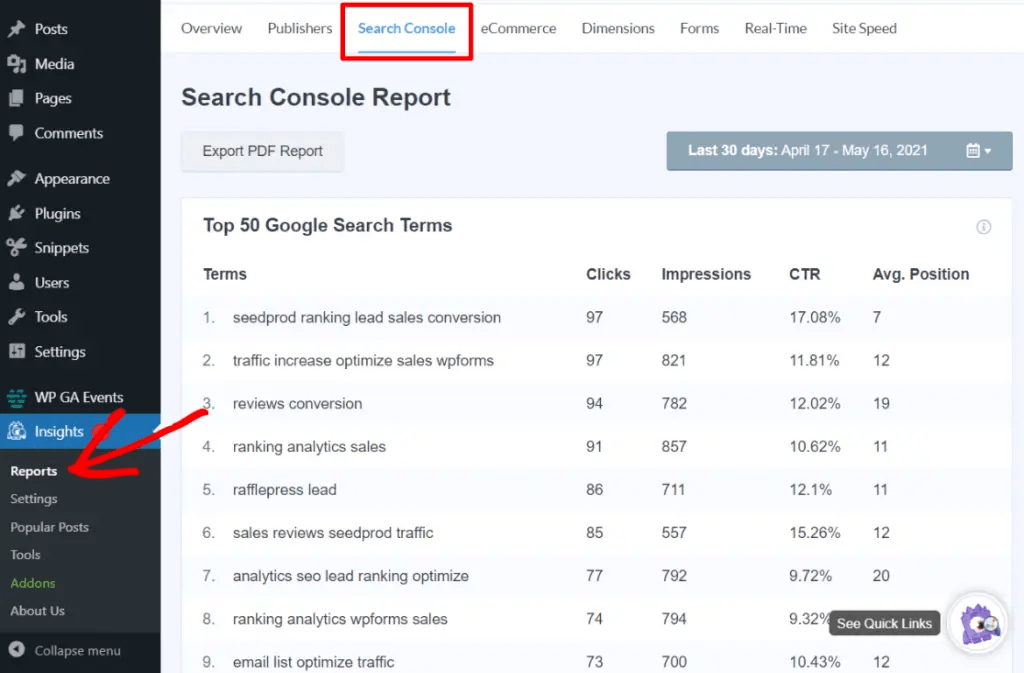
If you want to drill deeper into the insights, click on the View Full Queries Report button in your MonsterInsights Search Console report. Then, click on Acquisition, click on search console and go to queries. Here, you can see the queries your site is ranking for.
Summing Up
Keywords are an integral part of Search Engine Optimization. You can find your keywords analytics easily through your Google Analytics account. To recap, log in to your Google’s Analytics account and connect it to Google’s Search Console account. Then, go to Acquisitions, navigate to the search console and click on the queries. Here, you can view the keyword analytics for the entire website. To view the keyword analytics for your specific pages, go to Acquisitions, navigate to the search console and click on the Landing Pages.
That’s all for this blog. We hope that you can now check your Keywords analytics using Google’s search console. In case, you have any queries or suggestions, feel free to leave them in the comments section below.
You might be interested in Email marketing services, ChatBot Plugins, Tools to check Page speed