How To Setup MemberPress Gifting Add-on
Are you planning to set up MemberPress Gifting Add-on on your WordPress website? Using gifting addons your customers can easily gift membership or course to anyone they wish to. These addons have very important features such as Automatic Gift email notifications when customers gift a course or membership. You can also add reminders email notifications when gift membership expires. That is why we have planned to write a documentation guide on gift subscriptions to anyone.
2. Steps to install and setup Gifting Addon on MemberPress
- Install and activate the gifting add-on
- Setup membership for gifting
- Sending gift email
- Creating reminders
- Creating an account for the user who gifts the membership
What is Gifting Addon?
MemberPress has recently launched a very unique Gifting Addon for all the users of Plus and Pro versions of MemberPress. Using this addon, you can easily add gifting options to any or all of your memberships. This of course helps you sell more memberships by adding “Giving the gift of membership” to your visitors. It also provides you with an audience where you can membership. It also provides you with remarketing opportunity by providing you with the email address of the visitor who makes a gift purchase.
Features of Gifting Addon
- Gifting addon automatically creates a MemberPress account of the person who purchases your gift membership. The users can use this account for various related purposes such as copying the gift link, resending the gift email, or finding out whether the gift has been redeemed or not.
- Gift Membership Expiration Reminders provides a customizable reminder to the users on expiration that they will need to renew in order to retain access. It helps you to retain your members even after their gift membership expires.
- MemberPress automatically generates a personalized message from the gifter, every time someone purchases a gift membership.
You may also be interested in MemberPress Content Protection Add-on, Caching Plugins, Email Marketing Services
Steps to install and setup Gifting Addon on MemberPress-
You can install and set up a gifting add-on on MemberPress by following the steps mentioned below
1. Install and activate MemberPress Gifting Add-on
Login to your WordPress dashboard and go to MemberPress.
Then click on addon and scroll down to find Gifting Addon. Now you have to click on install the addon and it will automatically activate the addon on your site.
Once activated, you will see a green color Active status on your screen.
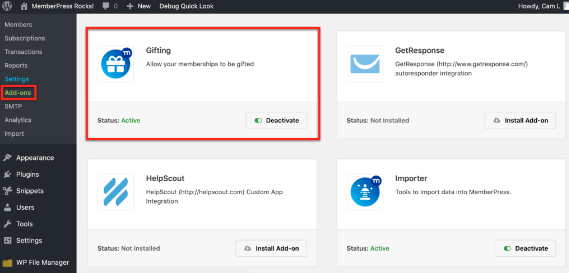
2. Setup membership for gifting-
Firstly, you need to create a membership site for MemberPress. Once that you have a membership site, you can easily set up a membership for gifting.
Go to MemberPress and click on membership. Now click on Membership options and check on the box “”Allow this membership to be gifted” and update your membership settings. You can sell the membership as a gift on the registration form.
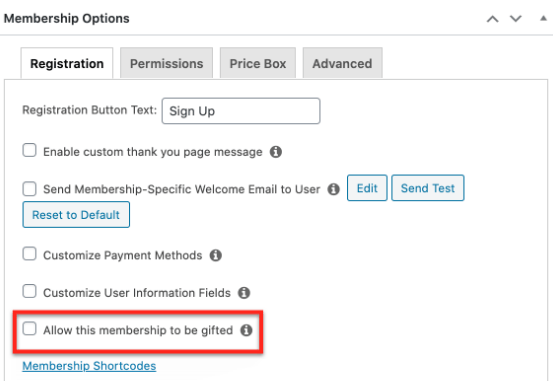
Now, when the users will fill up the form and confirm that the membership is bought as a gift by checking the box asking “Is this a gift?”, MemberPress will show them a prompt to send an email to the recipient of the gifted membership. Once the user submits the registration, a coupon will be created in a gift format under the MemberPress Coupons page.
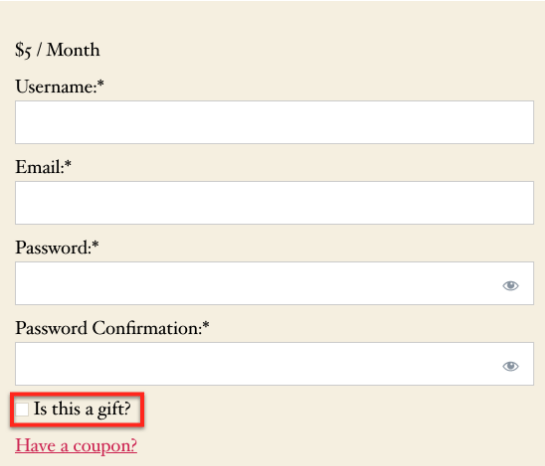
If the membership is free, it cannot be gifted. If you have a recurring membership, the gift will expire on the completion of the first cycle.
3. Sending gift email-
once the user registers for a gift membership, they will see a pop-up on their screen. The users have to fill in their name, recipient’s name, and email address. They can also add a note if they want to.
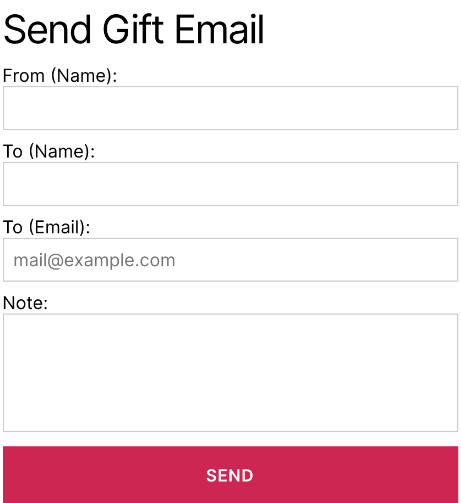
After filling up the form, an email will be sent to the recipient with a link. The recipient can redeem their gift by clicking on the link and registering themselves for the gifted membership. They have to fill out a standard registration form and click on the signup button to start their subscription.
4. Creating reminders-
You can also create reminders that will be sent out to the recipient of gifted membership on the expiration of their subscription, reminding them to re-register for the membership for uninterrupted access.
To set up the reminder, you need to follow these simple steps-
Go to your MemberPress dashboard and click on reminders. Now from the dropdown given on the page, select the “After Gifted Membership Expires” option.
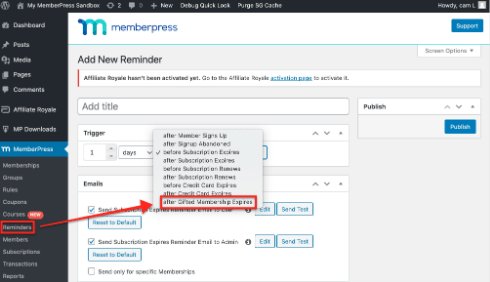
Now you can also set up the email that you want to send to your gift recipient on the expiration of their subscription, reminding them to renew or re-register to their membership.
To set up the email go to MemberPress, click on settings and select the email tab. Here, edit the email the way you want.
5. Creating an account for the user who gifts the membership–
As we have already mentioned, the Gifting addon automatically creates a MemberPress account of the person who purchases your gift membership. The users can use this account for various related purposes such as copying the gift link, resending the gift email, or finding out whether the gift has been redeemed or not.
The members have to log in to their account and they will see a gift tab on the top of their screen.
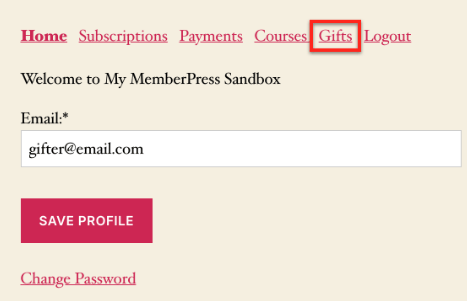
Once they click on the gifts tab, they will see various options like “copy gift URL”, “send gift email” or they can also check whether the gift has been redeemed or not.
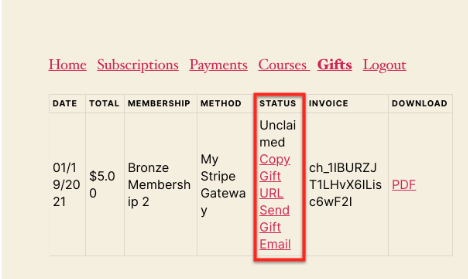
That’s all for the setup tutorial MemberPress Gifting Add-on. You must have an idea till now about how to gift memberships to anyone your customer wishes to.

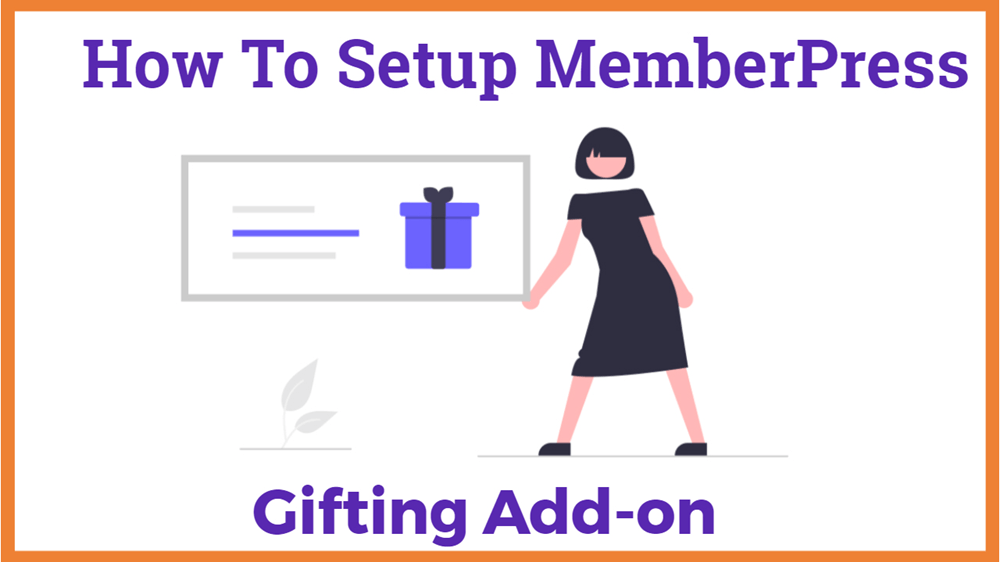
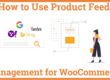
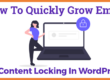
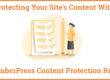
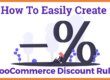


Hi, is there anyway to cross reference the gifter subscription after the giftee redeems it?