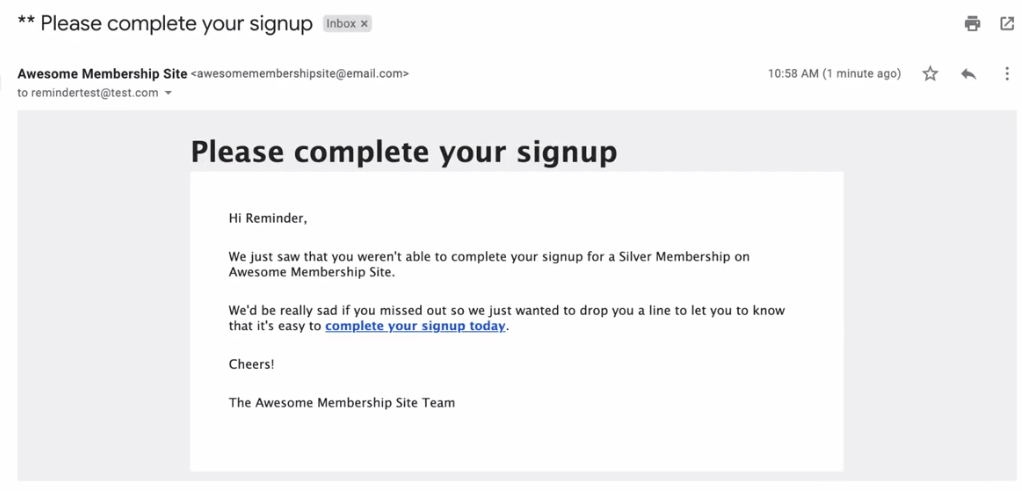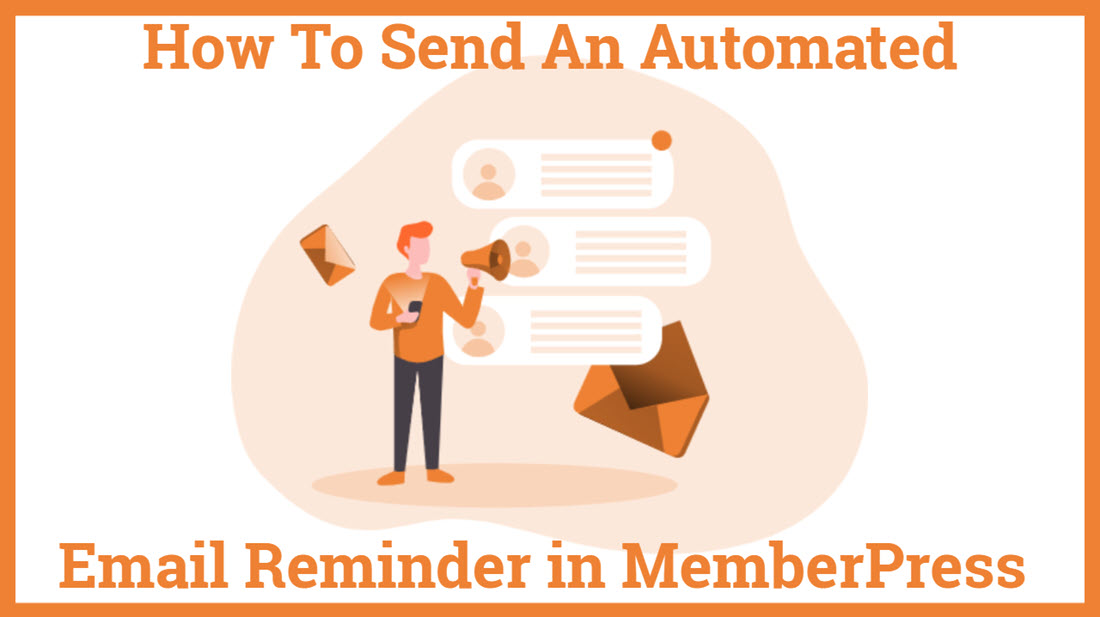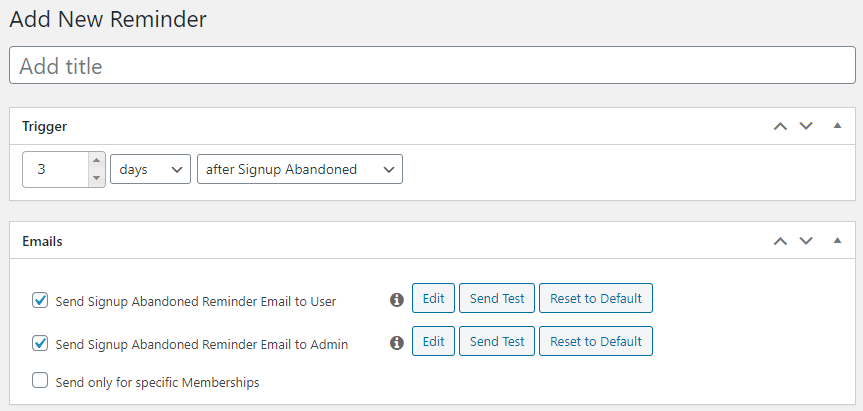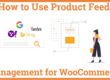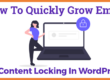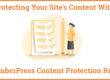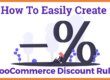How To Send An Automated Email Reminder In MemberPress
Do you want to create an Automated Email Reminder In your membership sites with the MemberPress plugin? Reminders help you to send automated emails and messages to your subscribers about any missing event on your website.
If Your customers missed signup, subscription expiry, cart abandonment, or any credit card expiry then we need to send email reminders to all our customers manually but you can automate this work in just a few clicks using memberpress.
You can send reminders in the following cases:
- When a member signs up
- Before and after the subscription expires
- Before and after a member renew his subscription
- When a member abandons his subscription
- Before and after the credit card expiration
You may also be interested in fake sales notification plugin, Email Marketing service, ChatbOT Plugin
How can you create an Email Reminder In MemberPress?
Creating a reminder in MemberPress is extremely easy. Just follow these simple steps, and you’re all set to go:
- Go to your MemberPress account and click on reminders.
- Then click on the “Add New” button to create reminders.
- Thereafter, you can set the triggers such as days, hours, weeks, months, or more.
- You can also enable/disable the reminders for the users or admins.
- You can also choose to send reminders to specific members.
How can you edit your email reminders?
You can edit the reminders according to your choice. To edit the reminders, go to MemberPress and then click on the Reminders page. There you can edit the Trigger and the Email:
- Trigger
- When a member signs up – Whenever a member signs up, a reminder is sent to him. The reminder is sent on first-time registration only and not on subsequent registrations.
- When a user abandons a sign up- Sometimes a user completes the registration details but fails to complete the payment. In such a case, it is usually recommended to send a reminder after 10 hours.
- Before the expiration of the subscription- You can send a payment expiration reminder before the obe-time payment expires or before the recurring payment expires.
- Before the renewal of your subscription- You can send a reminder to your users before they’re billed again. If your users have canceled the subscription, then don’t send the reminder email.
- After the renewal of your subscriptions- The reminder is sent when the user is billed on renewal.
- Before the expiration of the credit card- The reminder is sent before the credit card expires. This doesn’t work in the case of PayPal accounts.
- After the credit card expires- You can send a reminder on the expiration of the credit card of the user. You can’t send a reminder in case the user has a PayPal account.
Emails
1. Sending subscription to renew emails to users only– If you want to send the subscription renews emails to the users only, check the box to send this reminder email to the user. You can also edit, send tests or reset to default.
- Editing- You can edit the email and customize it the way you want it to be. Click on the edit button and you’ll see a virtual editor where you can edit the email and click on the update button to save the changes.
- Sending test emails- You can send a test email to ensure that everything is in place. To send a test email, go to WordPress, click on settings. Then go to the General tab and click on the Email Address field.
- Reset to Default- If you want to reset any custom edits, click on the Reset to Default button.
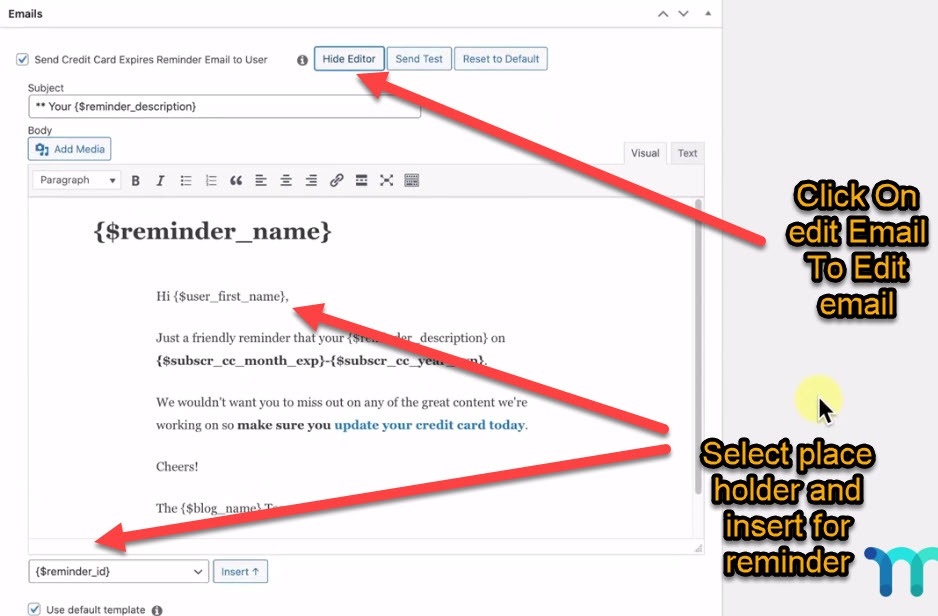
2. Sending subscription to renew emails to admin only – You just have to check this option to send the subscription to renew emails to admin only. You can edit it in the same way you have edited the user email.
3. Sending subscription renewal emails to specific members – You can also send renewal emails to specific members only. Check the menu and you’ll see a menu of all the published memberships. Select or Deselect the memberships by holding the control buttons. Using this email, you can customize the content of the email that you want to send to the members and personalize it according to you.
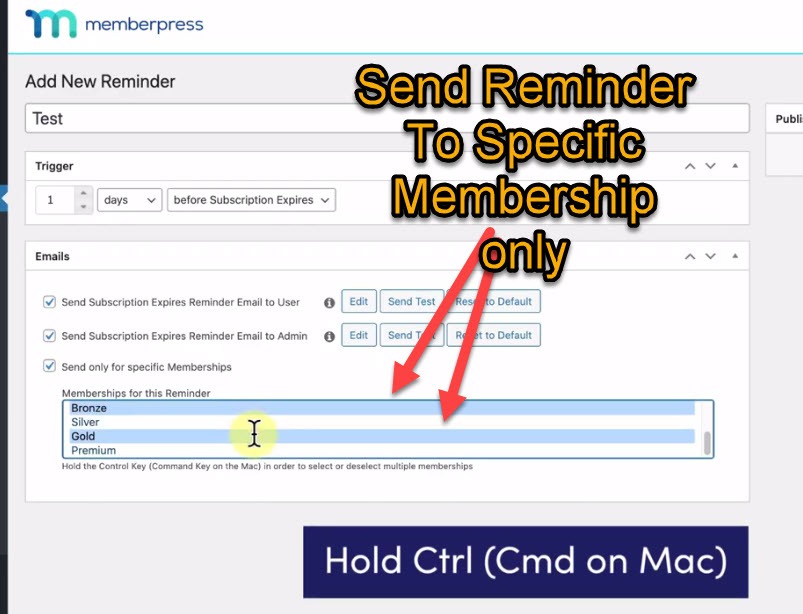
See The example of an incomplete signup email reminder