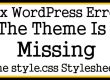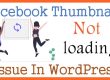Find Your WordPress Login Page Lost While Changing WordPress Login URL
Did you lose your WordPress login URL while hiding your wp-login.php page and wp-admin.php page? Many of the security plugins hide your wp-login.php page but during this masking process they mess with the database resultant will be in the loss of the login page. And login pages turn to 404 pages or keep on redirecting you to the home page.
Many times you will encounter some errors while logging in to your website. There are cases when wp-login.php and wp-admin, both the URLs do not work. You’ll see an error saying “Oops! That page can’t be found”.
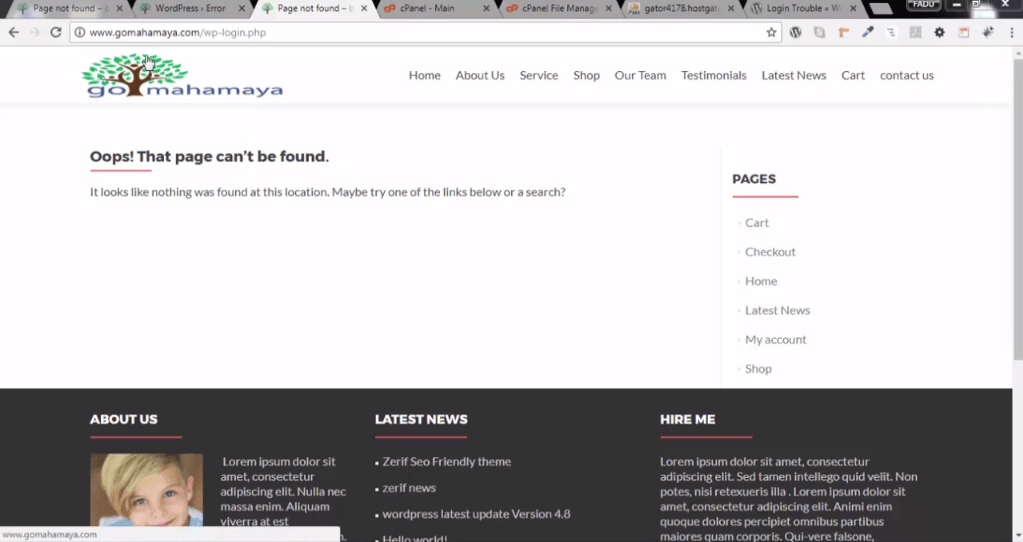
To solve this issue, begin with logging in to your cPanel. You can use any cPanel. For this blog, I’ll be using HostGator Control Panel. After logging in to your cPanel, scroll down to the Files section and click on the Files Manager. Open the Files Manager in a new tab by clicking right on the Files Manager.
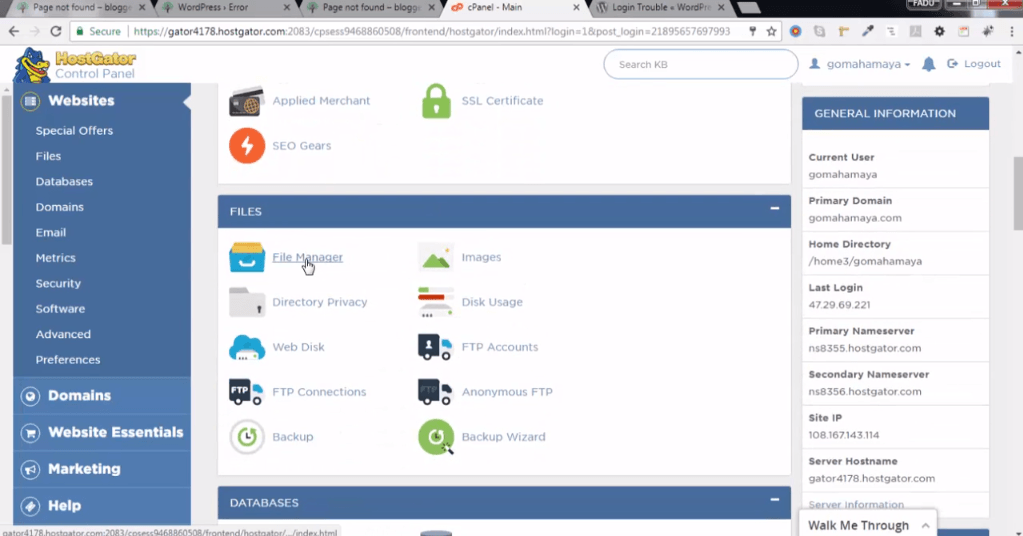
Thereafter, you have to scroll down further to the Databases section. Go to the database section and open phpMyAdmin in a new tab.
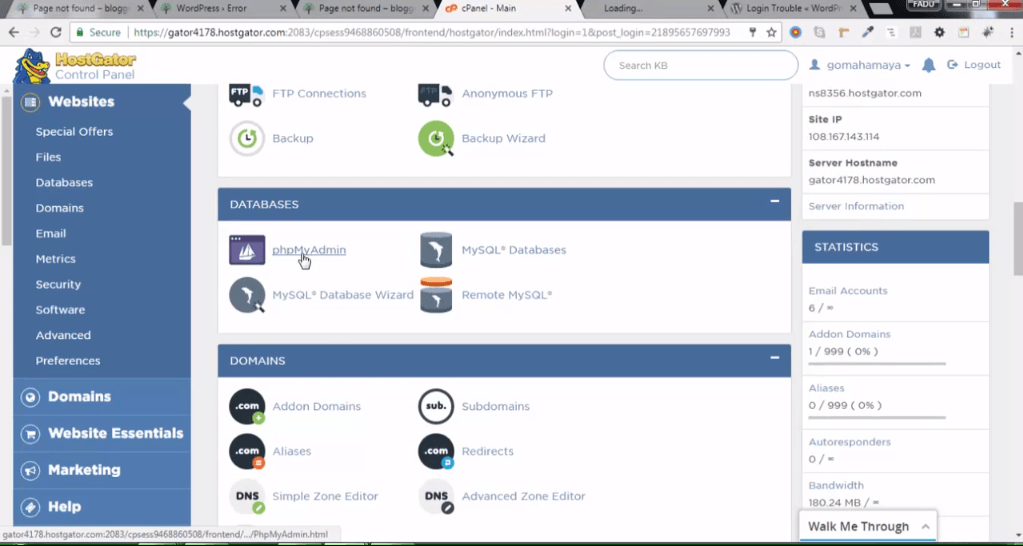
Now, you have to move to the files manager tab. If you’re using the primary domain, go to public_html inside files manager. or if you are using addons domain then you should see your respect domain folder.
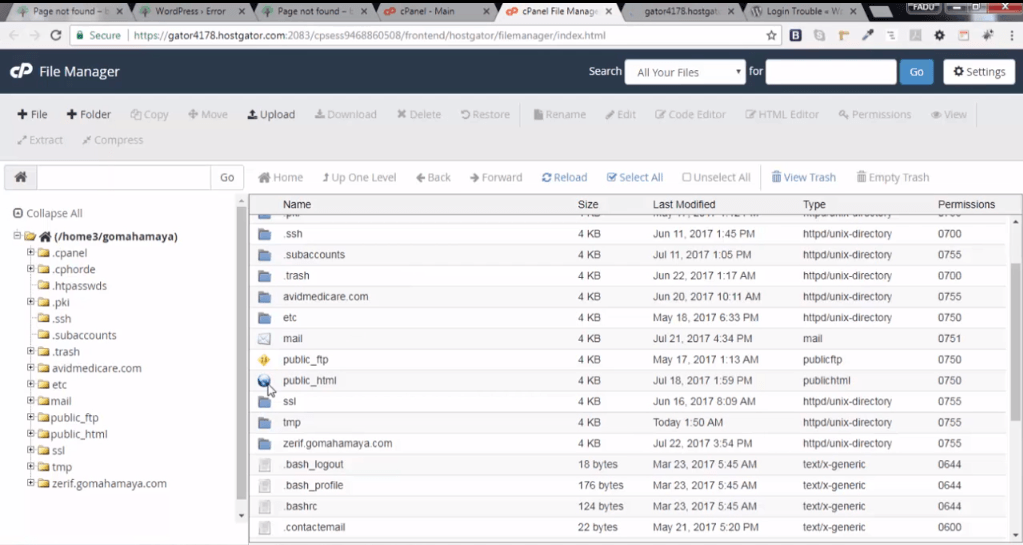
Thereafter, click on the wp-content.
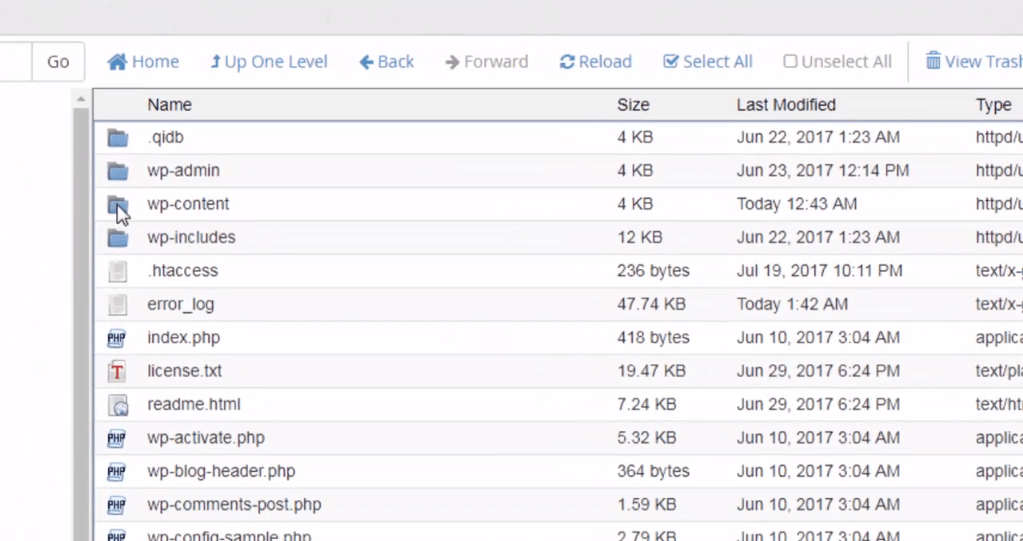
Then click on plugins.
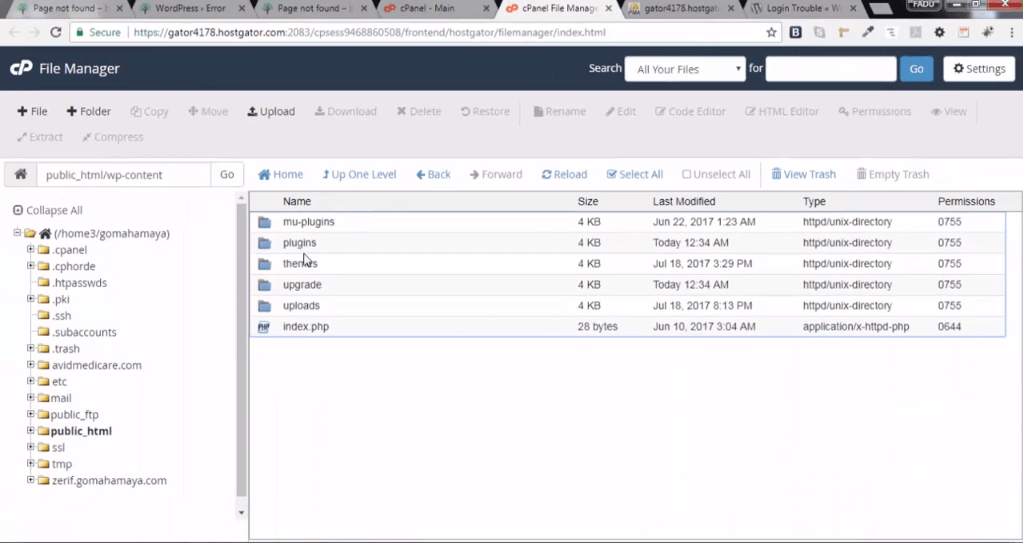
Inside the plugins folder, you’ll find all the plugins that are installed on your WordPress website. Here, you’ll find a plugin named wps-hide-login or you should look for the security plugin which you used for changing the URL. Click on this plugin and delete it by clicking on the Delete button on the top of your screen. Click on the confirm button and go back to your login page. Refresh the page and you’ll be now able to login to your website.
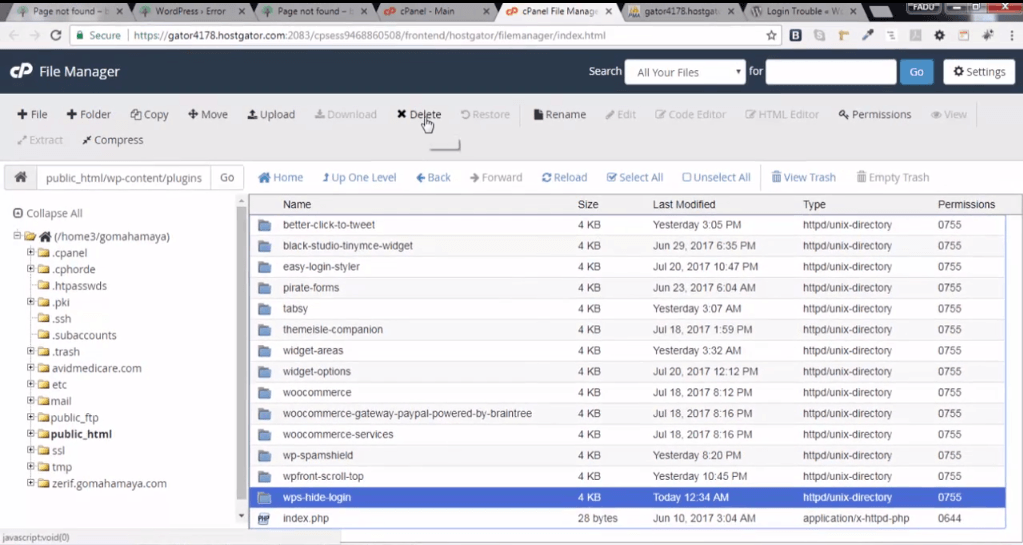
In case, you still face the issue, go to the phpMyAdmin page and click on the plus+ button on the left pane of your website. There you’ll see all the domains installed on your cPanel. Select the correct database to the corresponding domain.
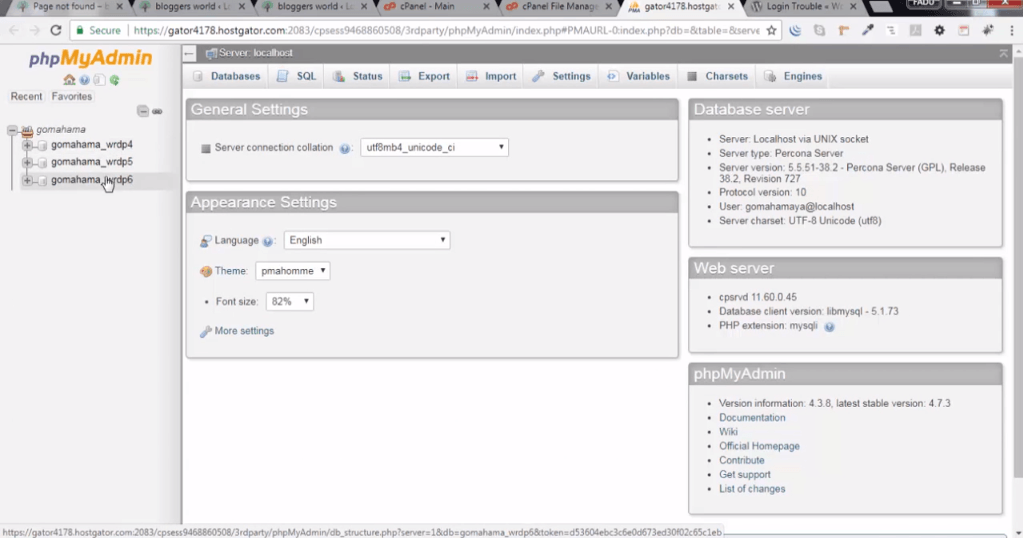
On the resulting page, click on the wp-options.
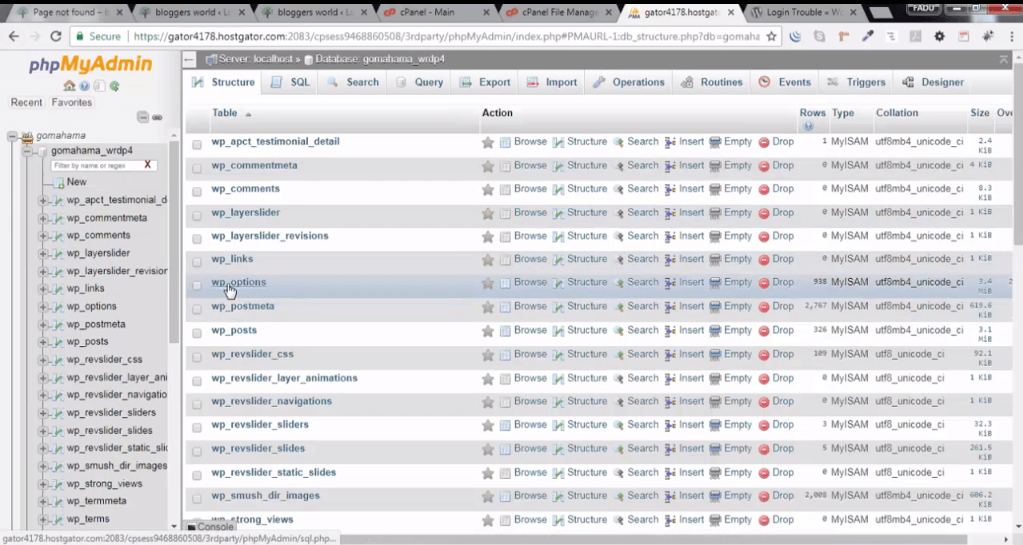
Ensure that the first two URLs in the option_value like site URL and Homepage are the same and click on go. Now you’ll be able to log in to your website.
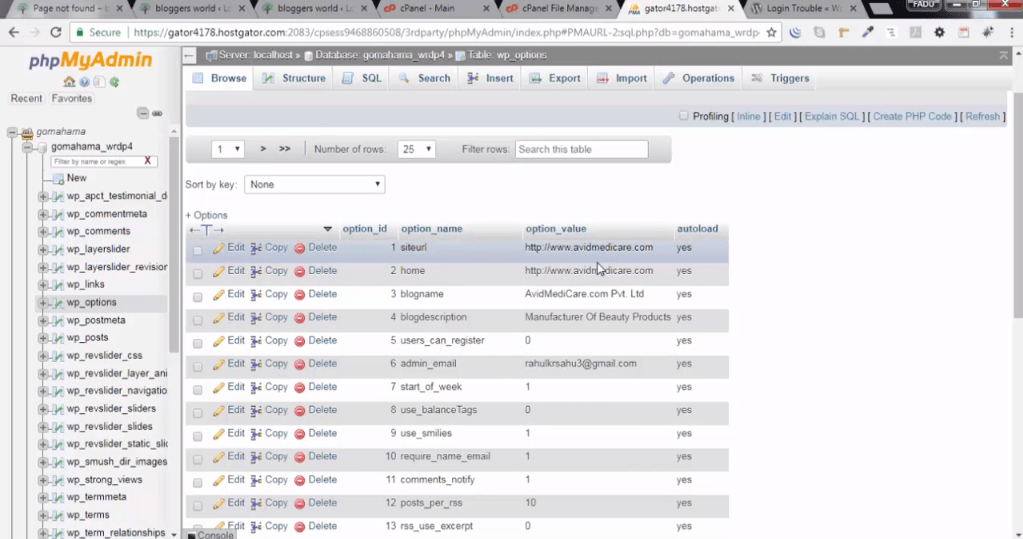
Now we are able to fix our error failed to find WordPress wp-login.php Page Lost While Changing WordPress Login URL.
You might also be interested in Page builder Plugins, Landing Page Plugins, and different menus on different page plugin