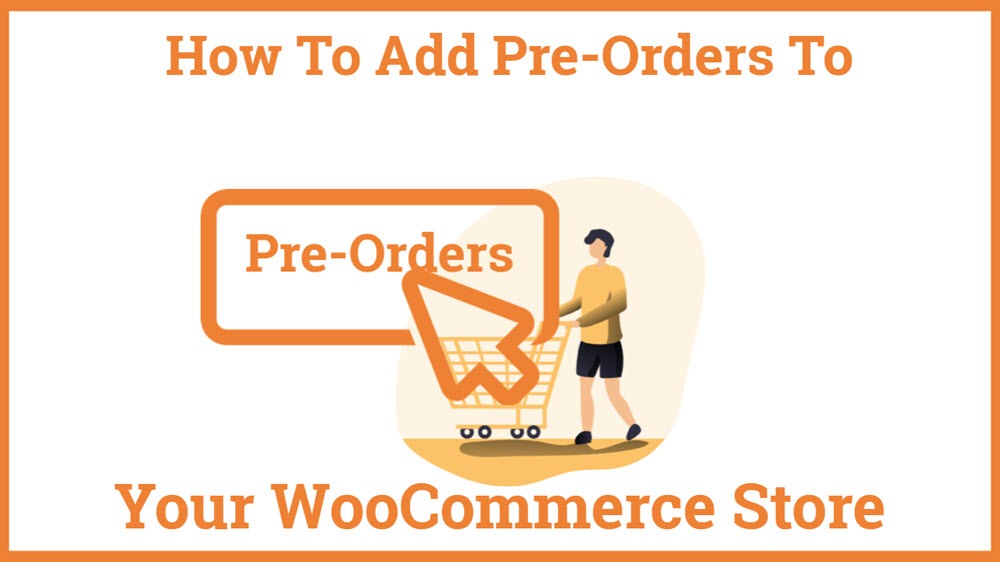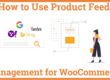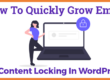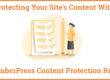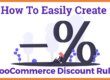How To Add Pre-Orders To Your WooCommerce Store
Planning to add Pre-Orders To Your WooCommerce Store? Preorder allows your customer to order the product before its launch. You can charge upfront or your customer can pay once the product is available Using different Payment methods.
Preorder for WooCommerce by Bright Plugins Is a powerful and effective plugin that allows you to offer and manage the pre-order products on your WooCommerce store. Pre-ordering is a great way to keep your existing customers engaged in your store as well as to attract new customers to your store. Preorder products enable you to gain an insight into the market demand for a particular product. It also ensures you some guaranteed sales on your WooCommerce store.
- Features
- Steps to set preorder products on your WooCommerce store
- Creating Preorder Products
- Conclusion
Features
- WooCommerce Pre-Orders Plugins Comes with my account section where you can manage all your preorders on your store.
- It also allows you to set up expiration dates for your pre-order products. The plugin is also compatible with both simple and variable products.
- Using this plugin you can also restrict your customers to add pre-order products when they have already available products added in their products cart.
- You can use WordPress bulk action to apply pre-order status to more than one product all at the same time.
- It also sends a notification to the website owners or admins regarding the end date of the pre-order products. It sends an email to the admin regarding the days left for The pre-order product to be available. Thus, it prevents any failure on the part of the admin to deliver products on the given date.
- Moreover, these Pre-Orders Plugins for woocommerce also send a notification email to all the customers who have pre-ordered the product when the product becomes available in the store.
You might be interested in Best WooCommerce Pre-Orders Plugins, Chat Plugin, Multivendor Plugin
Steps to set preorder products on your WooCommerce store
Firstly, log in to your WordPress dashboard and navigate to plugins. Then, click on Add New and search for the “Preorders for WooCommerce” plugin in the resulting search box. Here, you’ll see multiple options for WooCommerce Pre-Orders Plugins. For this tutorial, we’ll be choosing ”Preorder for WooCommerce” by Bright Plugins. ”Preorder for WooCommerce” by Bright Plugins comes with both “Free and Premium” versions. However the free version of this plugin has certain limitations, so I’ll suggest you install the premium version of the plugin.
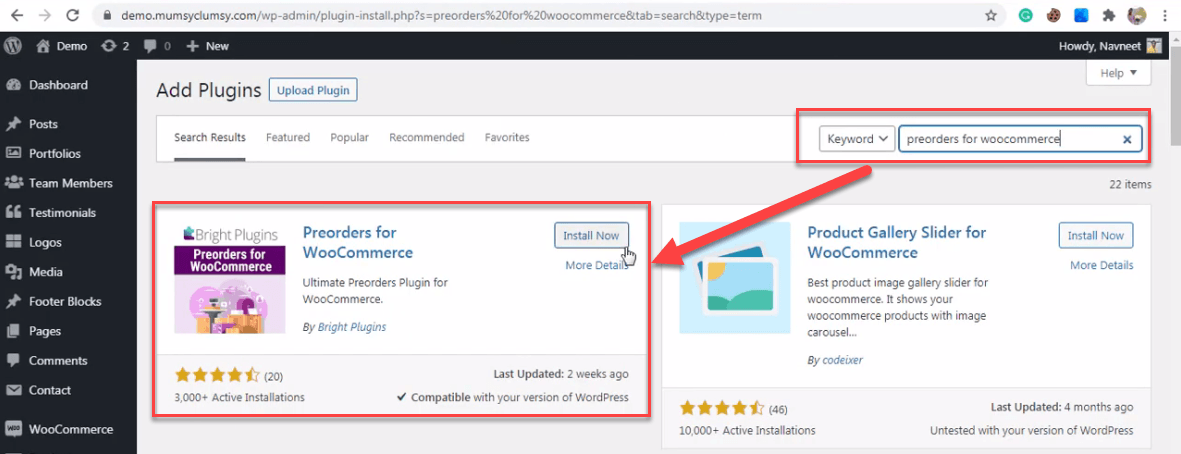
Now, click on the install button and then activate the plugin simply by clicking on the Activate button. Thereafter, you can find Preorder plugins for WooCommerce by Bright Plugins in your plugins gallery. Then, click on the Settings button and you’ll be redirected to the settings tab of the Preorder plugins for WooCommerce.
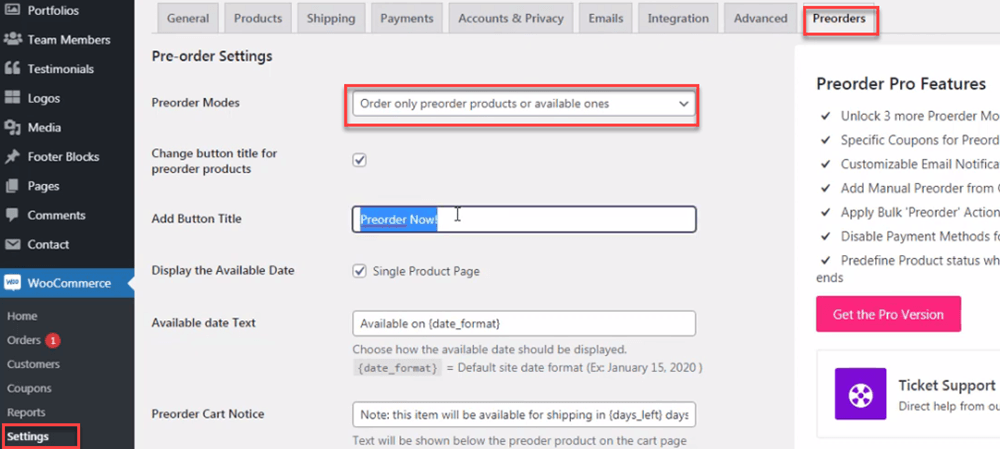
Alternatively, you can also go to the WooCommerce section and click on settings. Thereafter, from the resulting window, click on the Preorder tab. Here, you can change and play around with the settings of the WooCommerce Pre-Orders Plugins.
In the very first section labeled as “Preorder modes” select Order only preorder products or available ones. However, if you have the premium version you will have the option to purchase both, the Preorder products and the available ones. But with the free version of the plugin, you will have to choose from either Pre-order products or available products.
Moving to the next section, you can see an option to change the button title for Preorder products. You can do this by entering the button title of your choice in the “Add button title” column. For example, I have changed the button title from Preorder now to pre-bookings. For this, enter Pre-bookings in the Add Button Title section and click on the Save changes button at the bottom of the page. You can then go to your preorder products and check the button title.
Then, you have to move back to the settings tab of the Preorder plugin. Now, you have to set the availability date of the pre-order product. You can easily do this by entering the date when the pre-order product will be available in the Available Date Text section. Here, you can also change the available date text that you want to display to your users. For example, you can enter Available on 14th November 2021.
In the next section, labeled as Preorder Cart Notice, you can set a note that you want to display to your customers while pre-booking the product. For example, you can change it to 30 days left for shipping in India. Once, you are done configuring the settings, ensure that you click the “save changes” button available at the bottom of your window to save the settings.
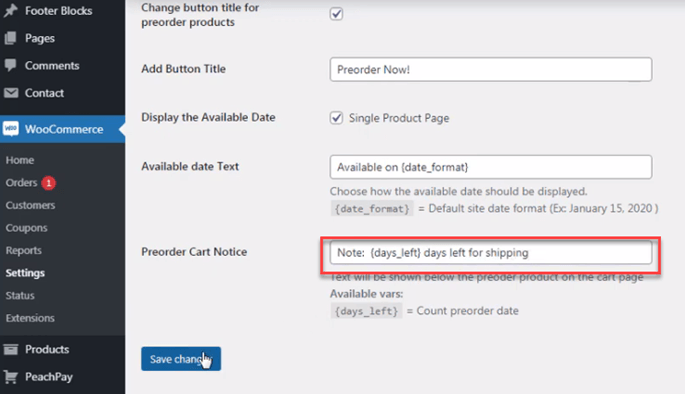
Creating Preorder Products
To create preorder products on your WooCommerce store, first, go to your WordPress dashboard and navigate to the Products section. Then, click on All Product. Here, click on the “Add New” button to add new products. However, if you have already added the products, go to the products and click on the edit button. In the edit product section, you have to check the box saying “Check this if you want to offer this product as preorder”. Then, you have to configure the pre-order date in the Pre Order Date section. Set the date when the Pre-order products will be available to the customers. Once, you are done with the product’s settings, click on the Update button and you’re all set to go. Now, you can check your Preorder product by clicking on the Preview Changes button.
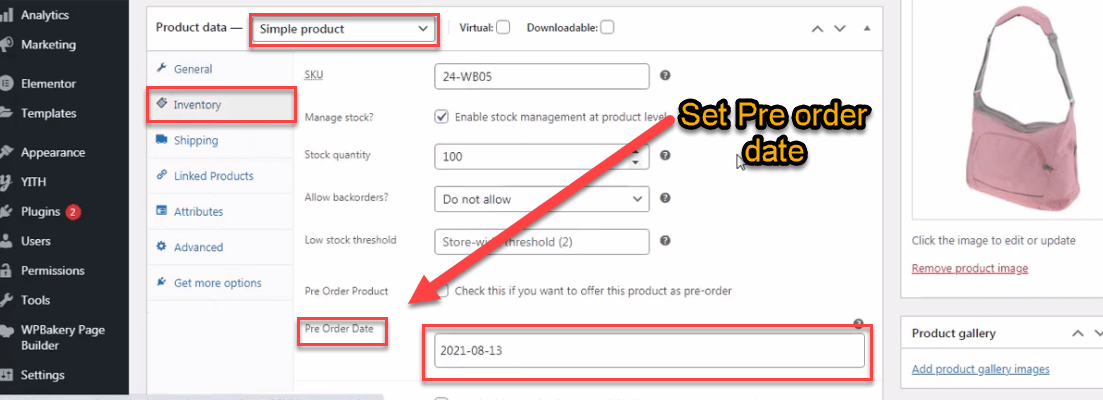
You can also do the same with the rest of the products.
Conclusion
Operating pre-order products in your WooCommerce store is one of the best ways to keep your customers engaged with your store, increase your conversions, reduce cart abandonment and grow your sales. This helps you gain an insight into the market demand for your product and also guarantees you a certain number of sales in your store. In this tutorial, we have explained how you can easily set and configure Preorder products on your WooCommerce store.
We hope that you liked the tutorial How To Add Pre-Orders To Your WooCommerce in case, you have any queries or doubts regarding the pre-order products or the WooCommerce Pre-Orders Plugins, do leave them in the comment sections below.
You might be interested in Best WooCommerce Pre-Orders Plugins, Chat Plugin, Multivendor Plugin